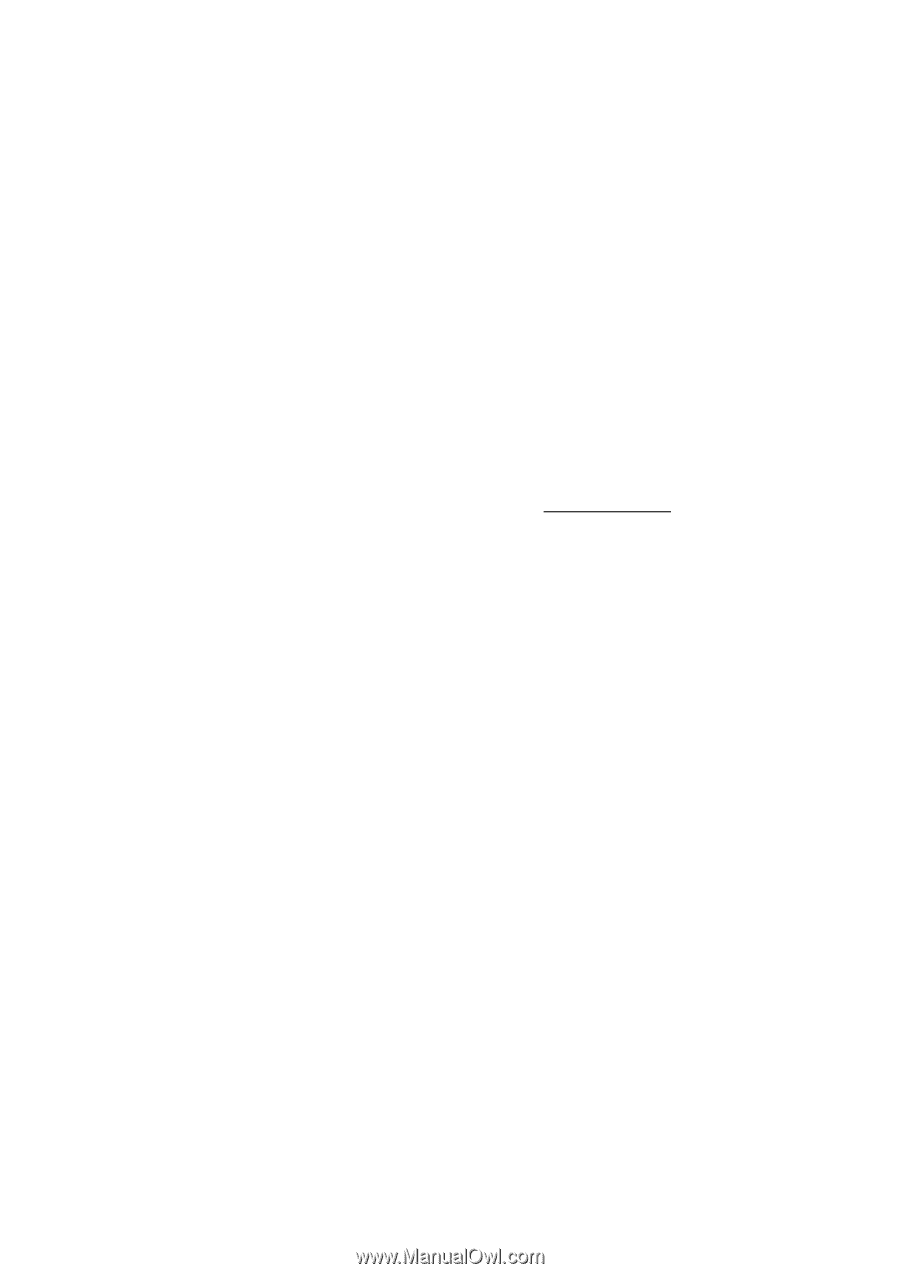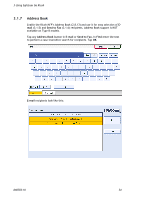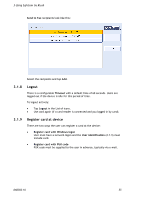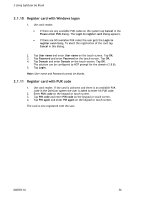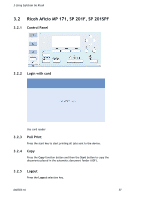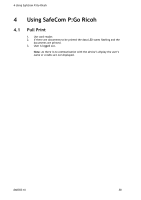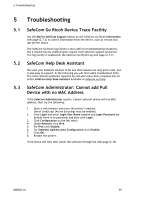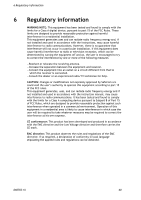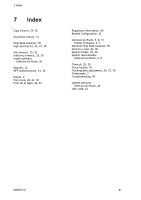Ricoh Aficio MP 2352SP Administration Guide - Page 59
Troubleshooting
 |
View all Ricoh Aficio MP 2352SP manuals
Add to My Manuals
Save this manual to your list of manuals |
Page 59 highlights
5 Troubleshooting 5 Troubleshooting 5.1 5.2 5.3 SafeCom Go Ricoh Device Trace Facility Use the Mail to SafeCom Support button on the SafeCom Go Ricoh Information web page (2.7.2) to collect information from the device, such as version and last printer states. The SafeCom Go Ricoh log facility is also useful in troubleshooting situations, but it should only be enabled upon request from SafeCom support personnel. The log facility is enabled on the SafeCom Go Ricoh Log web page (2.7.7). SafeCom Help Desk Assistant We want your SafeCom solution to be one that reduces not only print costs, but is also easy to support. In the following you will find useful troubleshoot hints. The most common problems reported by end-users have been compiled into an online SafeCom Help Desk Assistant available at safecom.eu/help SafeCom Administrator: Cannot add Pull Device with no MAC Address If the SafeCom Administrator reports: Cannot add pull device with no MAC address, then try the following: 1. Open a web browser and enter the printer's address. Use of JavaScript (Active Scripting) must be enabled. 2. Click Login and enter Login User Name (admin) and Login Password (by default there is no password) and then click Login. 3. Click Configuration on the left menu. 4. Under Network click IPv6. 5. For IPv6 click Disable. 6. For Stateless Address Auto Configuration click Disable. 7. Click OK. 8. Restart the printer. If the above still fails then install the software through the web page (2.10). D60703-16 59