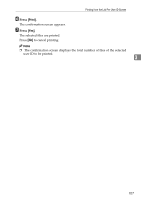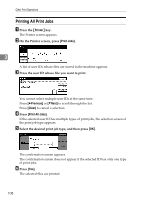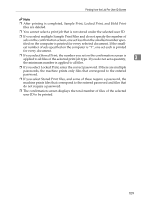Ricoh Aficio MP 3500P Printer Reference - Page 112
Print, Select All Jobs, Clear All, Details, Clear/Stop, Job Reset, Auto Delete Stored Print Jobs
 |
View all Ricoh Aficio MP 3500P manuals
Add to My Manuals
Save this manual to your list of manuals |
Page 112 highlights
Other Print Operations G Select the file you want to print, and press [Print]. To select all print jobs, press [Select All Jobs]. To clear a selection, press the highlighted print job again. To clear all selections, press [Clear All]. To view details about a selected print file, press [Details]. The confirmation screen appears. If you set a password in the printer driver, a password confirmation screen appears. Enter the password. 3 If multiple print files are selected, the machine prints files that correspond to the entered password and files that do not require a password. The number of files to be printed is displayed on the confirmation screen. If you forgot your password, ask your file administrator for help. H Enter the number of sets using the number keys. You can enter up to 999 sets. Press the {Clear/Stop} key to correct any entry mistakes. I Press [Yes]. The Stored Print file is printed. Press [No] to cancel printing. Note ❒ If you select multiple files, the confirmation screen displays the total number of files to be printed. ❒ When multiple print files are selected, the minimum number of set quantity among all settings is applied. ❒ When the number of set quantity is changed, the changed quantity is applied to all selected print files. ❒ To stop printing after printing has started, press [Exit] until the Printer screen appears, and then press [Job Reset]. A Stored Print file is not deleted even if [Job Reset] is pressed. ❒ The Stored Print file that sent to the machine is not deleted unless you delete a file or select [Auto Delete Stored Print Jobs] (see "Printer Features", General Settings Guide). Reference For details about setting printer drivers, see the printer driver Help. You can also print or delete a Stored Print file from Web Image Monitor. For details, see Web Image Monitor Help. 104