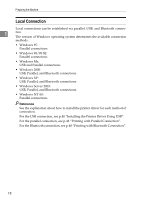Ricoh Aficio MP 3500P Printer Reference - Page 29
Installing the Printer Driver for the Selected Port, Using the SmartDeviceMonitor for Client Port
 |
View all Ricoh Aficio MP 3500P manuals
Add to My Manuals
Save this manual to your list of manuals |
Page 29 highlights
Installing the Printer Driver Installing the Printer Driver for the Selected Port Using the SmartDeviceMonitor for Client Port 1 Important ❒ To install SmartDeviceMonitor for Client under Windows 2000/XP Professional, Windows Server 2003, and Windows NT 4.0, you must have an account that has Manage Printers permission. Log on as an Administrator. ❒ Install SmartDeviceMonitor for Client before installing the printer driver when using the SmartDeviceMonitor for Client port. Installing SmartDeviceMonitor for Client A Quit all applications currently running. B Insert the CD-ROM into the CD-ROM drive. The installer starts. C Select an interface language, and then click [OK]. The default interface language is English. D Click [DeskTopBinder - SmartDeviceMonitor for Client]. E Select an interface language, and then click [Next >]. The default interface language is English. F The message to quit all other applications appears. Quit all applications, and then click [Next >]. G The software license agreement appears in the [License Agreement] dialog box. After reading through its contents, click [Yes]. H Click [Full install] or [Custom Install]. [Full install] installs all required features: DeskTopBinder - SmartDeviceMonitor for Client. [Custom Install] installs selected features. 21