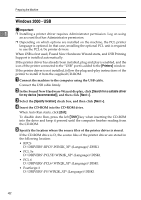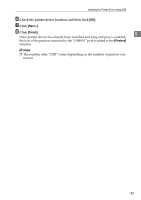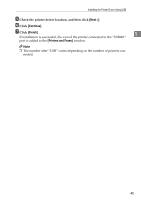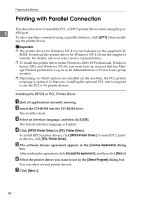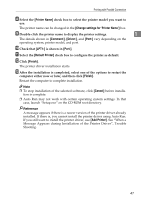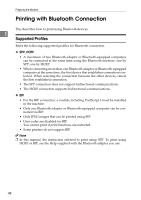Ricoh Aficio MP 3500P Printer Reference - Page 52
Windows XP, Windows Server 2003 - USB
 |
View all Ricoh Aficio MP 3500P manuals
Add to My Manuals
Save this manual to your list of manuals |
Page 52 highlights
Preparing the Machine Windows XP, Windows Server 2003 - USB Important 1 ❒ Installing a printer driver requires Administrators permission. Log on using an account that has Administrators permission. ❒ Depending on which options are installed on the machine, the PCL printer language is optional. In that case, installing the optional PCL unit is required to use the PCL 6/5e printer drivers. When USB is first used, Found New Hardware Wizard starts, and USB Printing Support is installed automatically. If the printer driver has already been installed, plug and play is enabled, and the icon of the printer connected to the "USB" port is added to the [Printers] window. The printer drivers can be installed from the supplied CD-ROM provided with this machine. If the printer driver is not installed, follow the plug-and-play instructions of the printer to install it from the supplied CD-ROM. A Connect the machine to the computer using the USB cable. Connect the USB cable firmly. B In the Found New Hardware Wizard display, click [Search for a suitable driver for my device [recommended]], and then click [Next >]. C Insert the CD-ROM into the CD-ROM drive. If Auto Run starts, click [Cancel], and then [Exit]. To disable Auto Run, press the left {Shift} key when inserting the CD-ROM into the drive and keep it pressed until the computer finishes reading from the CD-ROM. D Select the [Include this location in the search] check box under [Search for the best driver in these location], and then click [Browse] to select the printer driver lo- cation. If the CD-ROM drive is D, the source files of the printer driver are stored in the following location: • RPCS D:\DRIVERS\RPCS\WIN2K_XP\(Language)\DISK1 • PCL 5e D:\DRIVERS\PCL5E\WIN2K_XP\(Language)\DISK1 • PCL 6 D:\DRIVERS\PCL6\WIN2K_XP\(Language)\DISK1 • PostScript 3 D:\DRIVERS\PS\WIN2K_XP\(Language)\DISK1 44