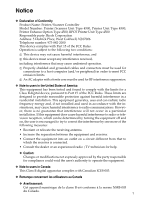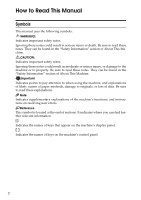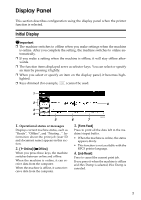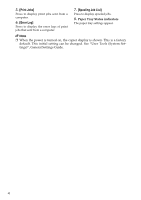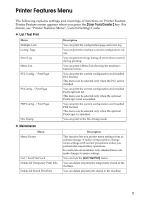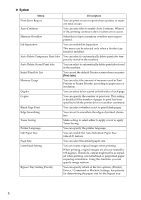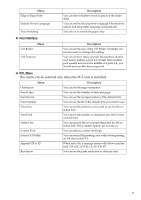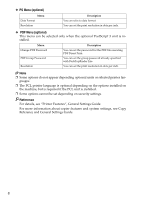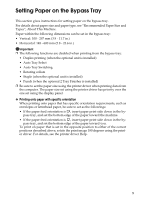Ricoh Aficio MP 3500P Printer Reference - Page 14
System, Print Jobs
 |
View all Ricoh Aficio MP 3500P manuals
Add to My Manuals
Save this manual to your list of manuals |
Page 14 highlights
❖ System Menu Description Print Error Report You can print an error report when a printer or memory error occurs. Auto Continue You can select this to enable Auto Continue. When it is On, printing continues after a system error occurs. Memory Overflow Select this to have a memory overflow error report printed. Job Separation You can enable Job Separation. This menu can be selected only when a finisher (optional) is installed. Auto Delete Temporary Print Jobs You can select to automatically delete print jobs temporarily stored in the machine. Auto Delete Stored Print Jobs You can select to automatically delete print jobs stored in the machine. Initial Print Job List You can set the default Printer screen when you press [Print Jobs]. Memory Usage You can select the amount of memory used in Font Priority or Frame Priority, according to paper size or resolution. Duplex You can select to have print on both sides of each page. Copies You can specify the number of print sets. This setting is disabled if the number of pages to print has been specified with the printer driver or another command. Blank Page Print You can select whether or not to print blank pages. Edge Smoothing You can set to smoothen the edges of printed characters. Toner Saving Make setting to select either to apply or not to apply Toner Saving. Printer Language You can specify the printer language. Sub Paper Size You can enable the Auto Substitute Paper Size (A4↔LT) feature. Page Size You can select the default paper size. Letterhead Setting You can rotate original images when printing. When printing, original images are always rotated by 180 degrees. Therefore, output might not be as expected when printing onto letterhead or preprinted paper requiring orientation. Using this function, you can specify image rotation. Bypass Tray Setting Priority You can specify which of the two options, (Printer) Driver / Command or Machine Settings, has priority for determining the paper size for the bypass tray. 6