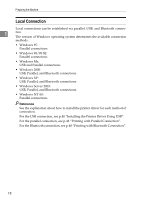Ricoh Aficio MP 3500P Printer Reference - Page 31
Changing the Port Settings for SmartDeviceMonitor for Client, Printers, Start, Properties, Details
 |
View all Ricoh Aficio MP 3500P manuals
Add to My Manuals
Save this manual to your list of manuals |
Page 31 highlights
Installing the Printer Driver Changing the Port Settings for SmartDeviceMonitor for Client Follow the procedure below to change the SmartDeviceMonitor for Client settings, such as TCP/IP timeout, recovery/parallel printing, and printer groups. 1 Windows 95/98: A Open the [Printers] window from the [Start] menu. B In the [Printers] window, click the icon of the printer you want to use. On the [File] menu, click [Properties]. C Click the [Details] tab, and then click [Port Settings]. The [Port Settings] dialog box appears. Windows 2000/Windows NT 4.0: A Open [Printers] window from the [Start] menu. B In the [Printers] window, click the icon of the printer you want to use. On the [File] menu, click [Properties]. C On the [Ports] tab, click [Configure Port]. The [Configuration] dialog box appears. Windows XP, Windows Server 2003: A Open the [Printers and Faxes] window from the [Start] menu. The [Printers and Faxes] window appears. B Click the icon of the machine you want to use. On the [File] menu, click [Properties]. The printer properties appear. C Click the [Ports] tab, and then click [Configure Port]. The [Port Configuration] dialog box appears. 23