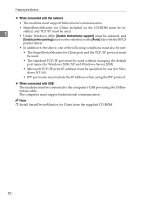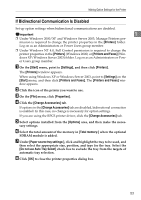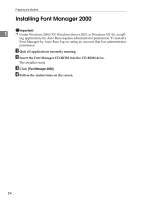Ricoh Aficio MP 3500P Printer Reference - Page 65
Setting Up the Printer Driver, PCL - Accessing the Printer Properties, Windows 95/98/Me -
 |
View all Ricoh Aficio MP 3500P manuals
Add to My Manuals
Save this manual to your list of manuals |
Page 65 highlights
2. Setting Up the Printer Driver PCL - Accessing the Printer Properties Important ❒ Depending on which options are installed on the machine, the PCL printer language is optional. In that case, installing the optional PCL unit is required to use the PCL 6/5e printer drivers. Windows 95/98/Me - Accessing the Printer Properties There are two methods to open the printer properties dialog box. Making Printer Default Settings To make the printer default settings, open the printer properties dialog box from the [Printers] window. Important ❒ You cannot change the printer default settings for each user. Settings made in the printer properties dialog box are applied to all users. A On the [Start] menu, point to [Settings], and then click [Printers]. The [Printers] window appears. B Click the icon of the printer you want to use. C On the [File] menu, click [Properties]. D Make the necessary settings, and then click [OK]. Note ❒ With some applications, the printer driver settings are not used, and the application's own default settings are applied. Reference For details, see the printer driver Help. 57