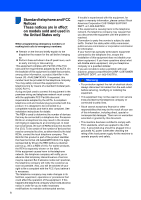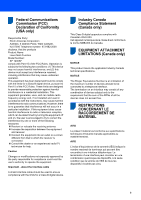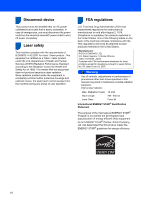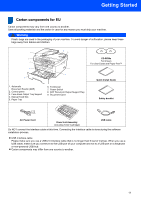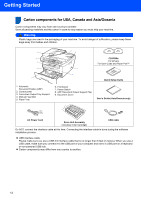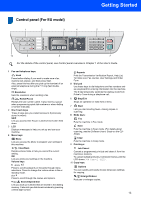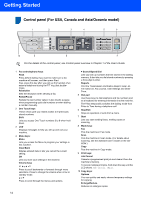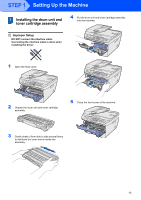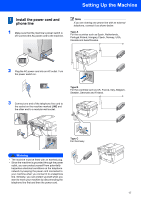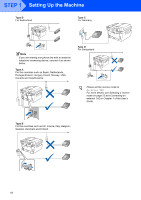Ricoh Aficio SP 1200SF Quick Installation Guide - Page 15
Control panel (For EU model), One Touch keys
 |
View all Ricoh Aficio SP 1200SF manuals
Add to My Manuals
Save this manual to your list of manuals |
Page 15 highlights
Control panel (For EU model) 3 1 2 3 4 Getting Started 5 6 10 9 8 7 For the details of the control panel, see Control panel overview in Chapter 1 of the User's Guide. 1 Fax and telephone keys: Hook Press before dialing if you want to make sure a fax machine will answer, and then press Start. Also, press this key after you pick up the handset of an external telephone during the F/T ring (fast doublerings). Resolution Sets the resolution when sending a fax. Redial/Pause Redials the last number called. It also inserts a pause when programming quick dial numbers or when dialling a number manually. 2 One Touch keys These 4 keys give you instant access to 8 previously stored numbers. Shift Lets you access One Touch numbers 5 to 8 when held down. 3 LCD Displays messages to help you set up and use your machine. 4 Menu keys: Menu Lets you access the Menu to program your settings in this machine. Clear/Back Deletes entered data or lets you cancel the current setting. OK Lets you store your settings in the machine. Volume keys d or c Press to scroll backwards or forwards through menu selections. Press to change the volume when in fax or standby mode. a or b Press to scroll through the menus and options. b Search/Speed Dial Lets you look up numbers that are stored in the dialling memory. It also lets you dial stored numbers by pressing a three-digit number. Reports Print the Transmission Verification Report, Help List, Tel Index List, Fax Journal, User Settings and Order Form. 5 Dial pad Use these keys to dial telephone and fax numbers and as a keyboard for entering information into the machine. The # key temporarily switches the dialling mode from Pulse to Tone during a telephone call. 6 Stop/Exit Stops an operation or exits from a menu. 7 Start Lets you start sending faxes, making copies or scanning. 8 Mode keys: Fax Puts the machine in Fax mode. Scan Puts the machine in Scan mode. (For details about scanning, see the Software User's Guide on the CDROM.) Copy Puts the machine in Copy mode. 9 Print keys: Job Cancel Cancels a programmed print job and clears it from the machine's memory. To cancel multiple print jobs, hold down this key until the LCD shows Job Cancel (All). 10 Copy keys: Options You can quickly and easily choose temporary settings for copying. Enlarge/Reduce Reduces or enlarges copies. 13