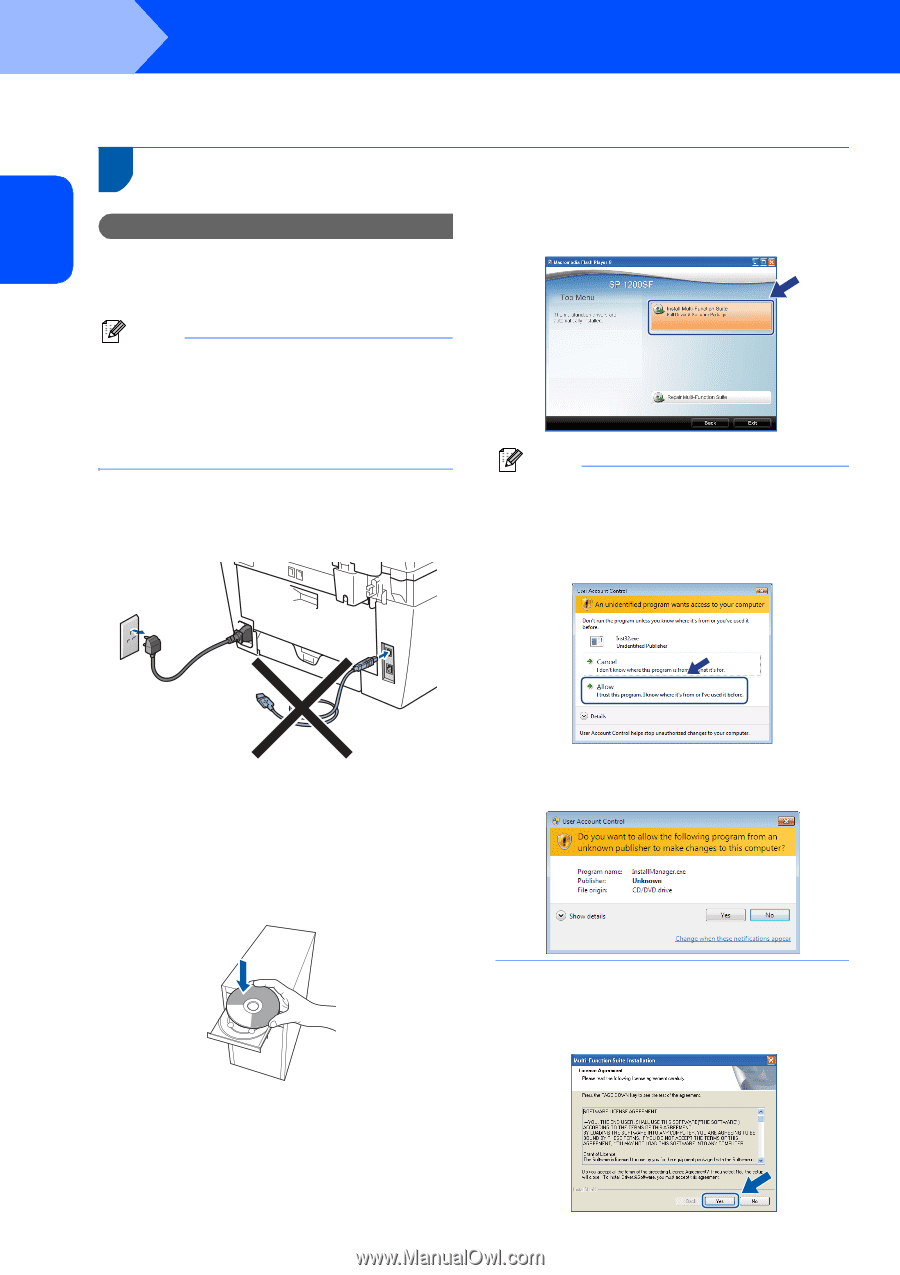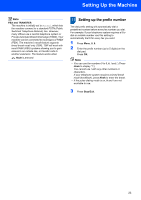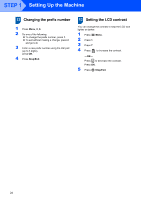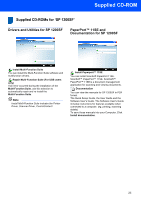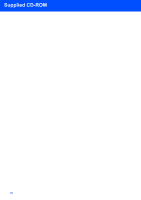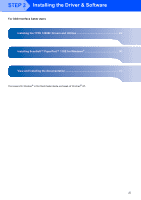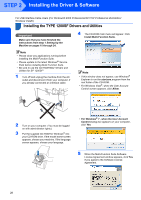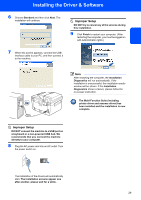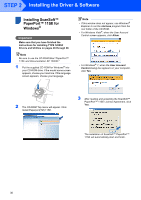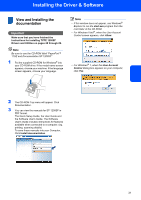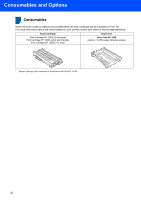Ricoh Aficio SP 1200SF Quick Installation Guide - Page 30
STEP 2 Installing the Driver & Software, Installing the TYPE 1200SF Drivers and Utilities - sp driver for windows xp
 |
View all Ricoh Aficio SP 1200SF manuals
Add to My Manuals
Save this manual to your list of manuals |
Page 30 highlights
STEP 2 Installing the Driver & Software For USB Interface Cable Users (For Windows® 2000 Professional/XP/7/XP Professional x64 Edition/ Windows Vista®) Installing the TYPE 1200SF Drivers and Utilities 1 Important Make sure that you have finished the instructions from step 1 Setting Up the Machine on pages 15 through 24. 4 The CD-ROM main menu will appear. Click Install Multi-Function Suite. Note • Please close any applications running before installing the Multi-Function Suite. • Please update to the latest Windows® Service Pack before installing Multi-Function Suite. • Be sure to use the CD-ROM titled "Drivers and Utilities for SP 1200SF" 1 Turn off and unplug the machine from the AC outlet and disconnect it from your computer, if you already connected an interface cable. Note • If this window does not appear, use Windows® Explorer to run the start.exe program from the root folder of the CD-ROM. • For Windows Vista®, when the User Account Control screen appears, click Allow. 2 Turn on your computer. (You must be logged on with administrator rights.) 3 Put the supplied CD-ROM for Windows® into your CD-ROM drive. If the model name screen appears, choose your machine. If the language screen appears, choose your language. • For Windows® 7 , when the User Account Control Dialog box appears on your computor , click Yes. 5 When the Multi-Function Suite Software License Agreement window appears, click Yes if you agree to the Software License Agreement. 28