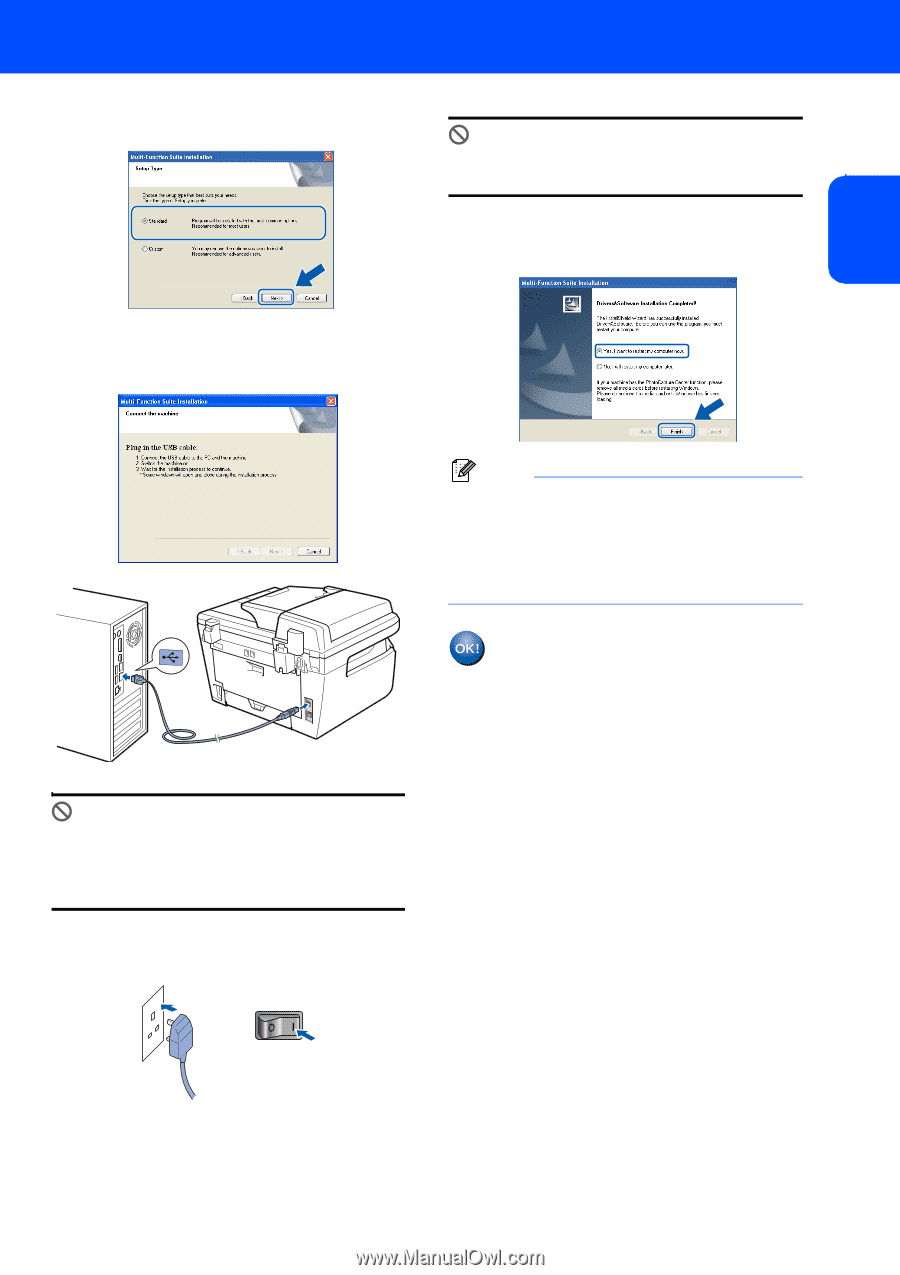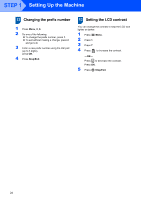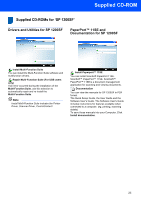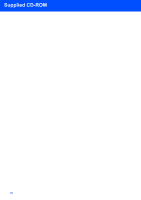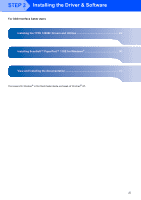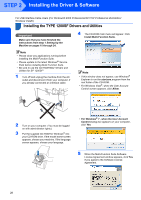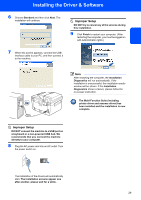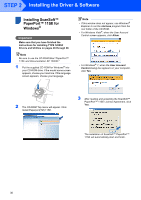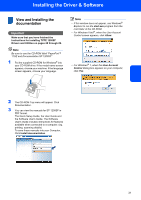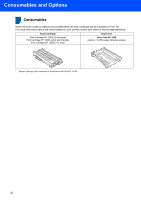Ricoh Aficio SP 1200SF Quick Installation Guide - Page 31
Improper Setup, The Multi-Function Suite including
 |
View all Ricoh Aficio SP 1200SF manuals
Add to My Manuals
Save this manual to your list of manuals |
Page 31 highlights
Installing the Driver & Software 6 Choose Standard and then click Next. The installation will continue. Improper Setup DO NOT try to cancel any of the screens during this installation. 9 Click Finish to restart your computer. (After restarting the computer, you must be logged on with Administrator rights.) 7 When this screen appears, connect the USB interface cable to your PC, and then connect it to the machine. Note After restarting the computer, the Installation Diagnostics will run automatically. If the installation is unsuccessful, the installation results window will be shown. If the Installation Diagnostics shows a failure, please follow the on-screen instruction. The Multi-Function Suite (including printer driver and scanner driver) has been installed and the installation is now complete. Improper Setup DO NOT connect the machine to a USB port on a keyboard or a non-powered USB hub. We recommends that you connect the machine directly to your computer. 8 Plug the AC power cord into an AC outlet. Turn the power switch on. The installation of the drivers will automatically start. The installation screens appear one after another, please wait for a while. 29