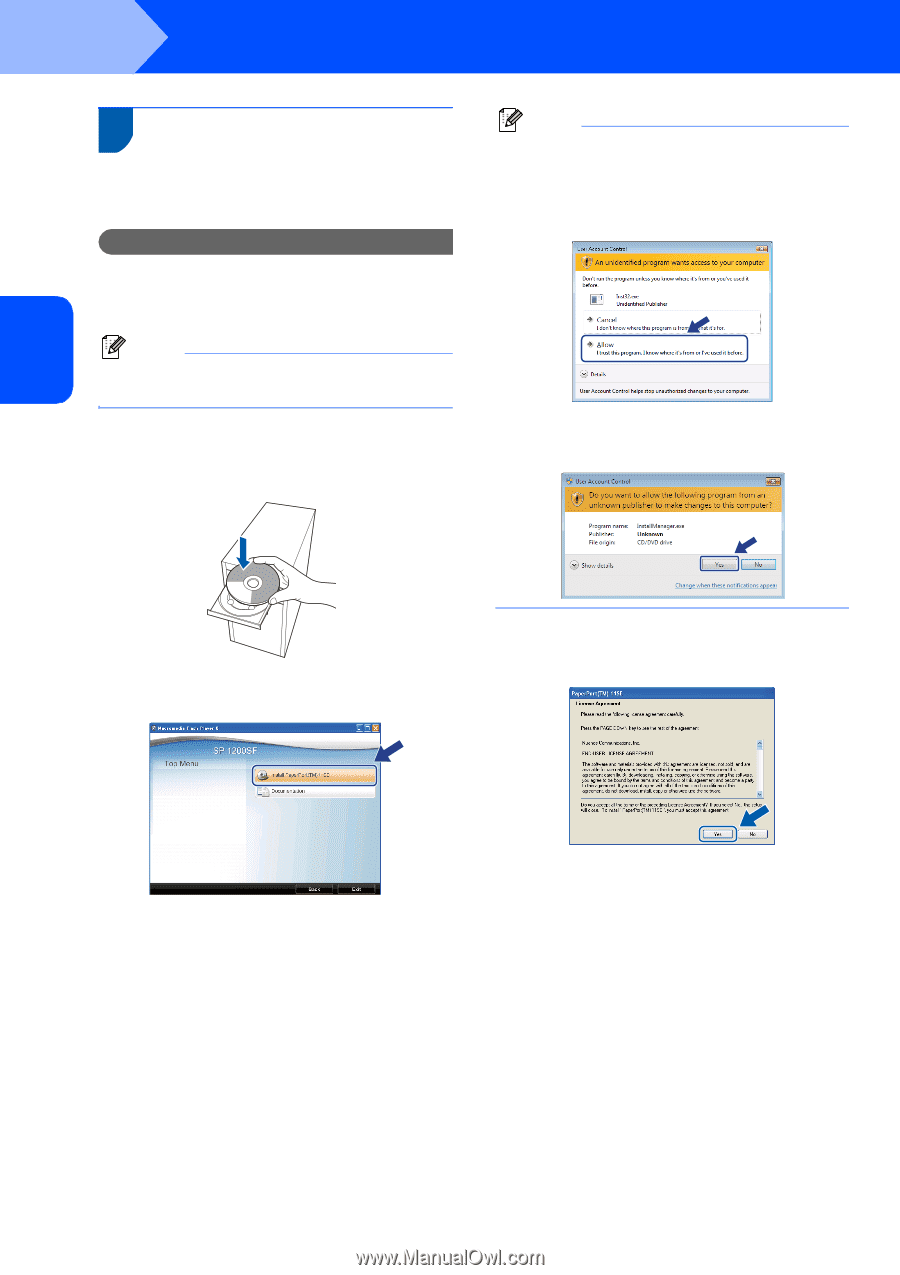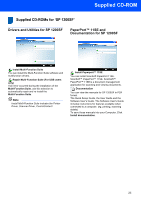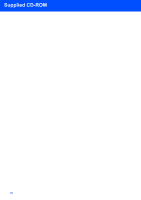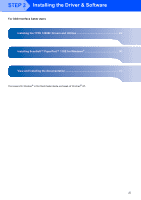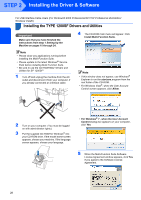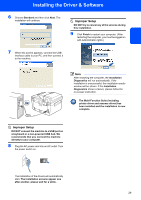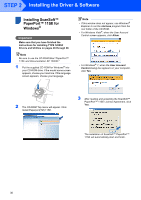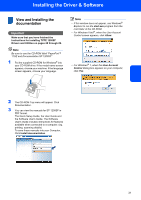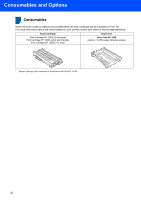Ricoh Aficio SP 1200SF Quick Installation Guide - Page 32
Installing ScanSoft™ PaperPort™ 11SE for Windows®, Important - sp driver windows 8
 |
View all Ricoh Aficio SP 1200SF manuals
Add to My Manuals
Save this manual to your list of manuals |
Page 32 highlights
STEP 2 Installing the Driver & Software Installing ScanSoft™ 1 PaperPort™ 11SE for Windows® Important Make sure that you have finished the instructions for installing TYPE 1200SF Drivers and Utilities on pages 28 through 29. Note Be sure to use the CD-ROM titled "PaperPort™ 11SE and Documentation SP 1200SF" 1 Put the supplied CD-ROM for Windows® into your CD-ROM drive. If the model name screen appears, choose your machine. If the language screen appears, choose your language. Note • If this window does not appear, use Windows® Explorer to run the start.exe program from the root folder of the CD-ROM. • For Windows Vista®, when the User Account Control screen appears, click Allow. • For Windows® 7, when the User Account Control Dialog box appears on your computor, click Yes. 2 The CD-ROM Top menu will appear. Click Install Paperport(TM) 11SE. 3 After reading and accepting the ScanSoft™ PaperPort™ 11SE License Agreement, click Yes. The installation of ScanSoft™ PaperPort™ 11SE will automatically start and finish. 30