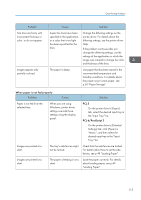Ricoh Aficio SP C830DN Manuals - Page 115
p.50 Paper Storage., Loading Paper.
 |
View all Ricoh Aficio SP C830DN manuals
Add to My Manuals
Save this manual to your list of manuals |
Page 115 highlights
Other Printing Problems Problem Fine lines are fuzzy with inconsistent thickness or color, or do not appear. Images appear only partially colored. Cause Solution Super fine lines have been specified in the application, or a color that is too light has been specified for the lines. Change the dithering settings on the printer driver. For details about the dithering settings, see the printer driver Help. If the problem continues after you change the dithering settings, use the settings of the application in which the image was created to change the color and thickness of the lines. The paper is damp. Use paper that has been stored in the recommended temperature and humidity conditions. For details about the proper way to store paper, see p.50 "Paper Storage". When paper is not fed properly Problem Cause Paper is not fed from the selected tray. When you are using Windows, printer driver settings override those settings using the display panel. Images are printed at a slant. Images are printed at a slant. The tray's side fences might not be locked. The paper is feeding in at a slant. Solution PCL 5 On the printer driver's [Paper] tab, select the desired input tray in the "Input Tray:" list. PCL 6/PostScript 3 On the printer driver's [Detailed Settings] tab, click [Paper] in "Menu:", and then select the desired input tray in the "Input Tray:" list. Check that the side fences are locked. For details about how to set the side fences, see p.49 "Loading Paper". Load the paper correctly. For details about loading paper, see p.49 "Loading Paper". 113