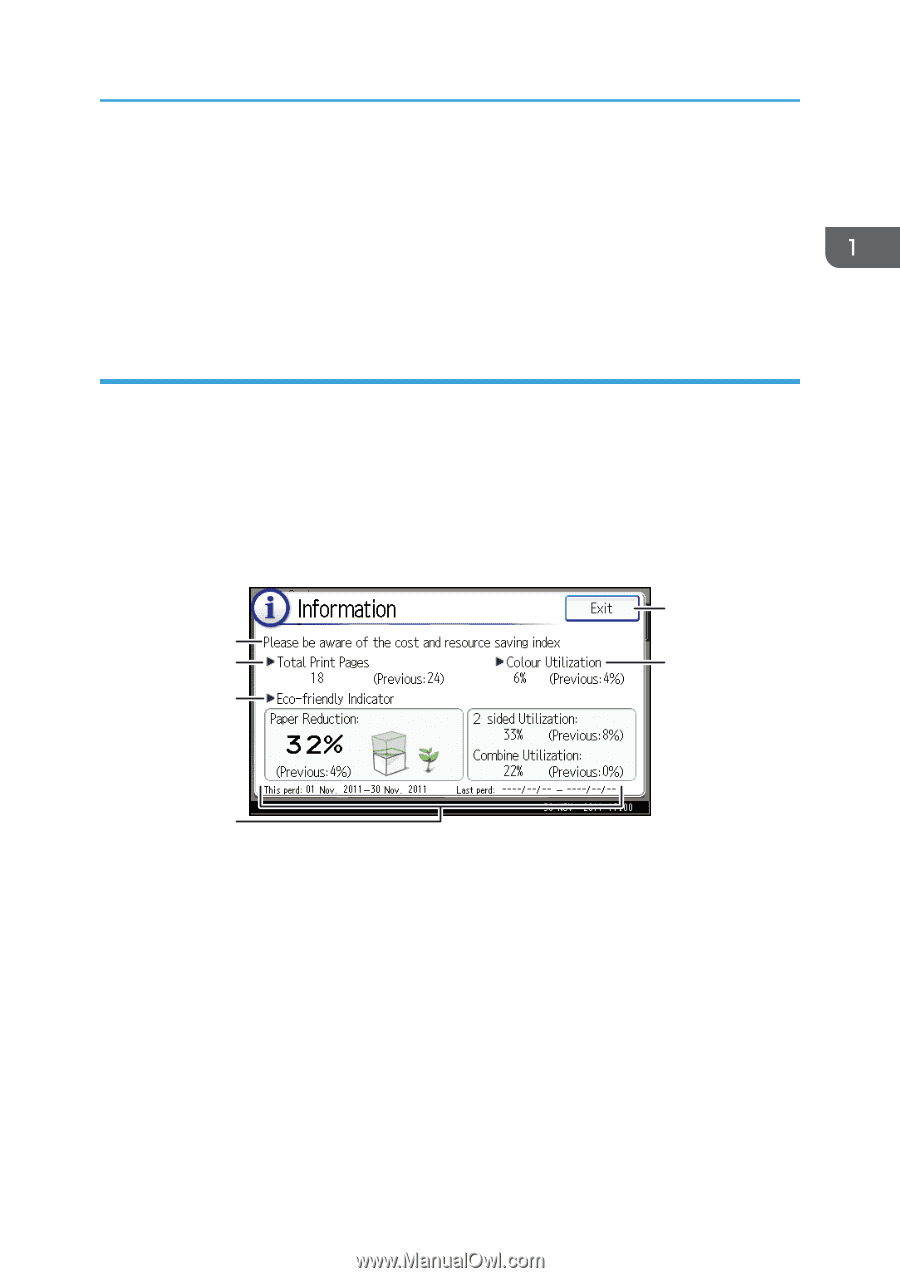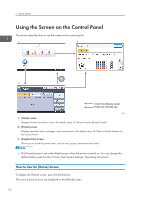Ricoh Aficio SP C830DN Manuals - Page 21
How to use the [Information] screen
 |
View all Ricoh Aficio SP C830DN manuals
Add to My Manuals
Save this manual to your list of manuals |
Page 21 highlights
Using the Screen on the Control Panel 6. [Job Operation] Press to suspend a job being processed. 7. [Form Feed] Press to print all the data left in the printer's input buffer. 8. [Other Functns.] Press to display the error logs and status of spooled jobs. How to use the [Information] screen To improve user's environmental consciousness, you can configure the printer to notify users how much they have conserved paper usage by utilizing various paper conserving function of the printer. The color utilization ratio is also displayed on the [Information] screen. When user authentication is enabled, the screen is displayed when you log in to the printer. When user authentication is not enabled, the screen is displayed after returning from Sleep mode or after a system reset. The [Information] screen appears when the power is turned on, regardless of the authentication settings. 5 1 2 6 3 4 CQT200 1. Message A message from the administrator is displayed. 2. Total Print Pages Total number of pages printed in the current count period and the previous count period are displayed. 3. Eco-friendly Indicator • Paper Reduction: Shows the amount of paper saved by using the duplex and combine printing functions. The value indicates the percentage of paper saved from the total of all the paper used. As the percentage increases, the stack of paper decreases and the flower grows. When the ratio is 76% or more, the flower starts to bloom. • 2 sided Utilization: The ratio of 2-sided prints to the total number of prints is displayed. 19