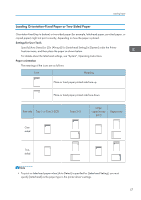Ricoh Aficio SP C830DN Manuals - Page 64
Printing on Both Sides of Sheets, Plain 60 to 81 g/m2, Recycled, Special 1, Middle Thick 82 to 105
 |
View all Ricoh Aficio SP C830DN manuals
Add to My Manuals
Save this manual to your list of manuals |
Page 64 highlights
2. Printing 14. Start printing. • For details about collate function, see "Collate", Operating Instructions. • If the application has its own collate function, disable the function to use the collate function on this printer. Printing on Both Sides of Sheets This section explains how to print on both sides of each page using the printer driver. Types of duplex printing You can select which way the bound pages open by specifying which edge to bind. Orientation Open to Left Open to Top Portrait Landscape Duplex printing precautions • The types of paper that can be printed on both sides are as follows: Plain (60 to 81 g/m2), Recycled, Special 1, Special 2, Special 3, Middle Thick (82 to 105 g/m2), Thick 1 (106 to 169 g/m2), Thin (52 to 59 g/m2), Color, Letterhead, Preprinted, Bond, Cardstock • If the document contains pages with different original sizes, page breaks may occur. • For details about setting the duplex printing function using the PCL 6 printer driver or PostScript 3 printer driver for Windows, see "Edit", Operating Instructions. • For details about setting the duplex printing function using the PCL 5c/5e printer driver, see "Setup", Operating Instructions. • For details about setting the duplex printing function using the PostScript 3 printer driver for Mac OS X, see "Layout", Operating Instructions. 62