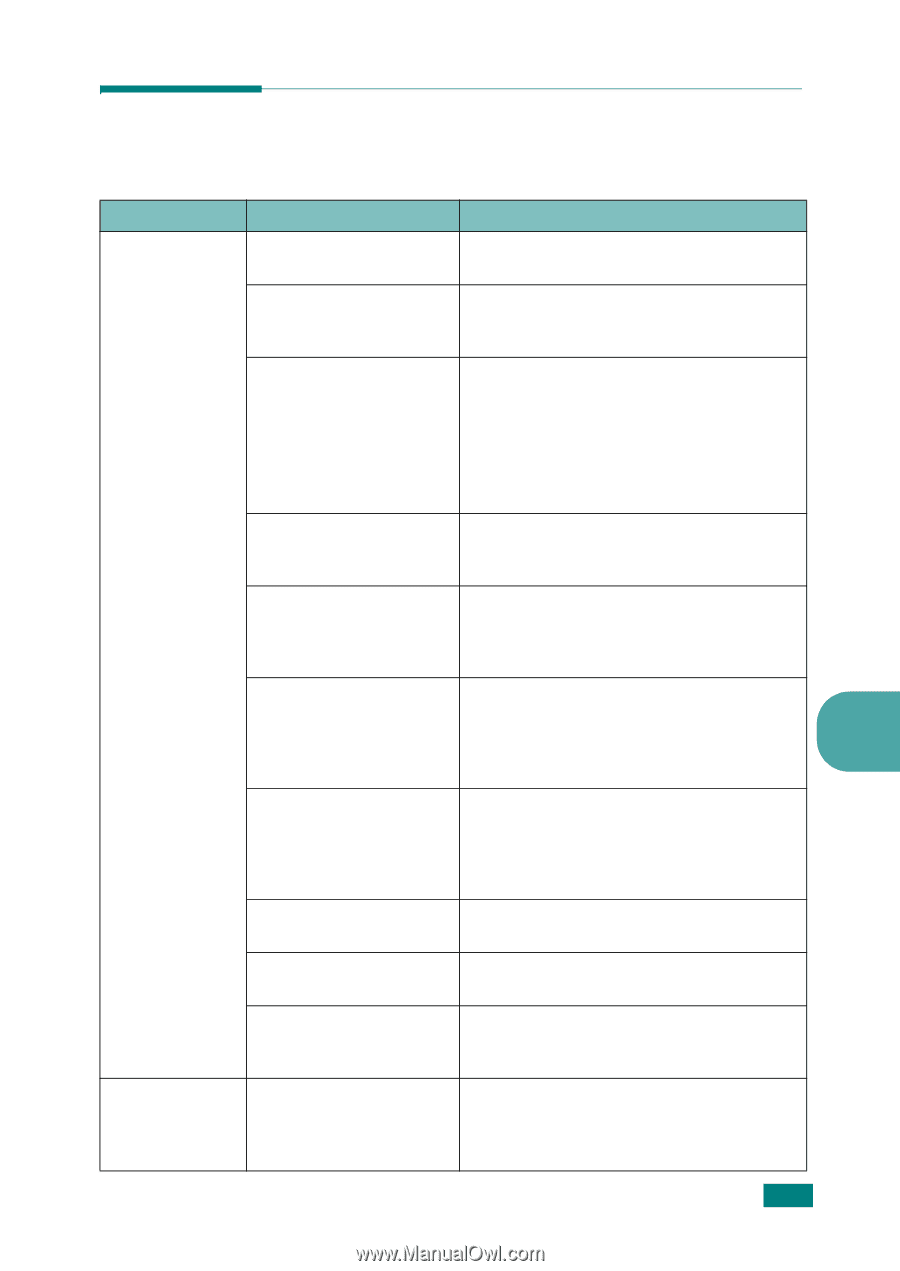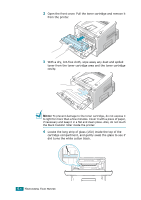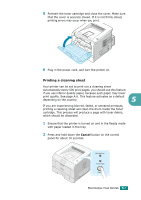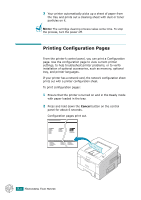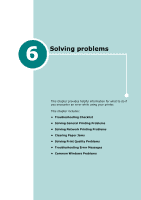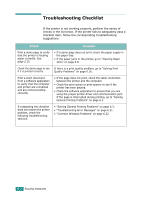Ricoh BP20 User Guide - Page 122
Solving General Printing Problems, Problem, Possible Cause, Solution - aficio drivers
 |
UPC - 026649024535
View all Ricoh BP20 manuals
Add to My Manuals
Save this manual to your list of manuals |
Page 122 highlights
Solving General Printing Problems Problem For problems with the operation of your printer, refer to the following table for suggested solutions. Possible Cause Solution The printer does The printer is not not print. receiving power. Check the power cord connections. Check the power switch and the power source. The printer is not selected as the default printer. Select Aficio BP20 Series PCL6 as your default printer. Check the printer for the following: • The printer cover is not closed. • Paper is jammed. • No paper is loaded. • The toner cartridge is not installed. If a printer system error occurs, contact your service representative. The printer may be in manual feed mode and out of paper. Add paper to the Multi-Purpose Tray, and press the Cancel button on the printer's control panel. The connection cable between the computer and the printer is not connected properly. Disconnect the printer cable and reconnect it. The connection cable If possible test the cable by attaching it to between the computer and the printer is another computer that is working properly and attempt to print a job. You can also try 6 defective. using a different printer cable and attempt to print a job. The port setting is incorrect. Check the Windows printer setting to make sure that the print job is sent to the correct port, for example, LPT1. If the computer has more than one port, make sure that the printer is attached to the correct one. The printer may be configured incorrectly. Check the printer properties to ensure that all of the print settings are correct. The printer driver may be incorrectly installed. Reinstall the printer driver; see page 2.30. Try printing a demo page. The printer is malfunctioning. Check the display message on the control panel to determine if the printer is indicating a system error. Printer selects print materials from the wrong paper source. The paper source selection in the printer properties may be incorrect. For many software applications, the paper source selection is found under the Paper tab within the printer properties. Select the correct paper source. See page 4.6. SOLVING PROBLEMS 6.3