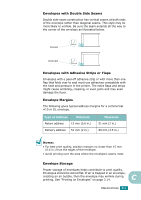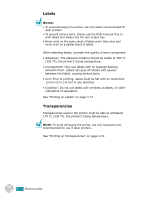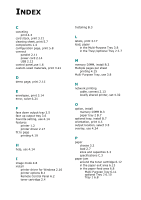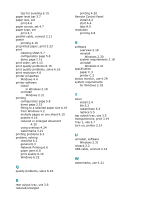Ricoh BP20 User Guide - Page 170
Index
 |
UPC - 026649024535
View all Ricoh BP20 manuals
Add to My Manuals
Save this manual to your list of manuals |
Page 170 highlights
INDEX C canceling print 4.3 card stock, print 3.21 cleaning sheet, print 5.7 components 1.4 configuration page, print 5.8 connect parallel 2.11 power cord 2.14 USB 2.12 control panel,use 1.6 custom-sized materials, print 3.21 D demo page, print 2.15 E envelopes, print 3.14 error, solve 6.21 F face down output tray 3.5 face up output tray 3.6 Favorite setting, use 4.14 features printer 1.2 printer driver 2.17 fit to page printing 4.19 H help, use 4.14 I image mode 4.8 install printer driver for Windows 2.16 printer options B.1 Remote Control Panel A.2 toner cartridge 2.4 Installing B.3 L labels, print 3.17 load, paper in the Multi-Purpose Tray 3.8 in the Tray1/optional Tray 2 2.7 M memory DIMM, install B.3 Multiple pages per sheet printing 4.15 Multi-Purpose Tray, use 3.8 N network printing cable, connect 2.13 locally shared printer, set 4.32 O option, install memory DIMM B.3 paper tray 2 B.7 optional tray, install B.7 orientation, print 4.5 output location, select 3.5 overlay, use 4.24 P paper choose 3.2 load 2.7 sizes and capacities 3.3 specifications C.3 paper jam around the toner cartridge 6.12 in the paper exit area 6.13 in the paper feed area 6.8 Multi-Purpose Tray 6.11 optional Tray 2 6.10 Tray 1 6.8