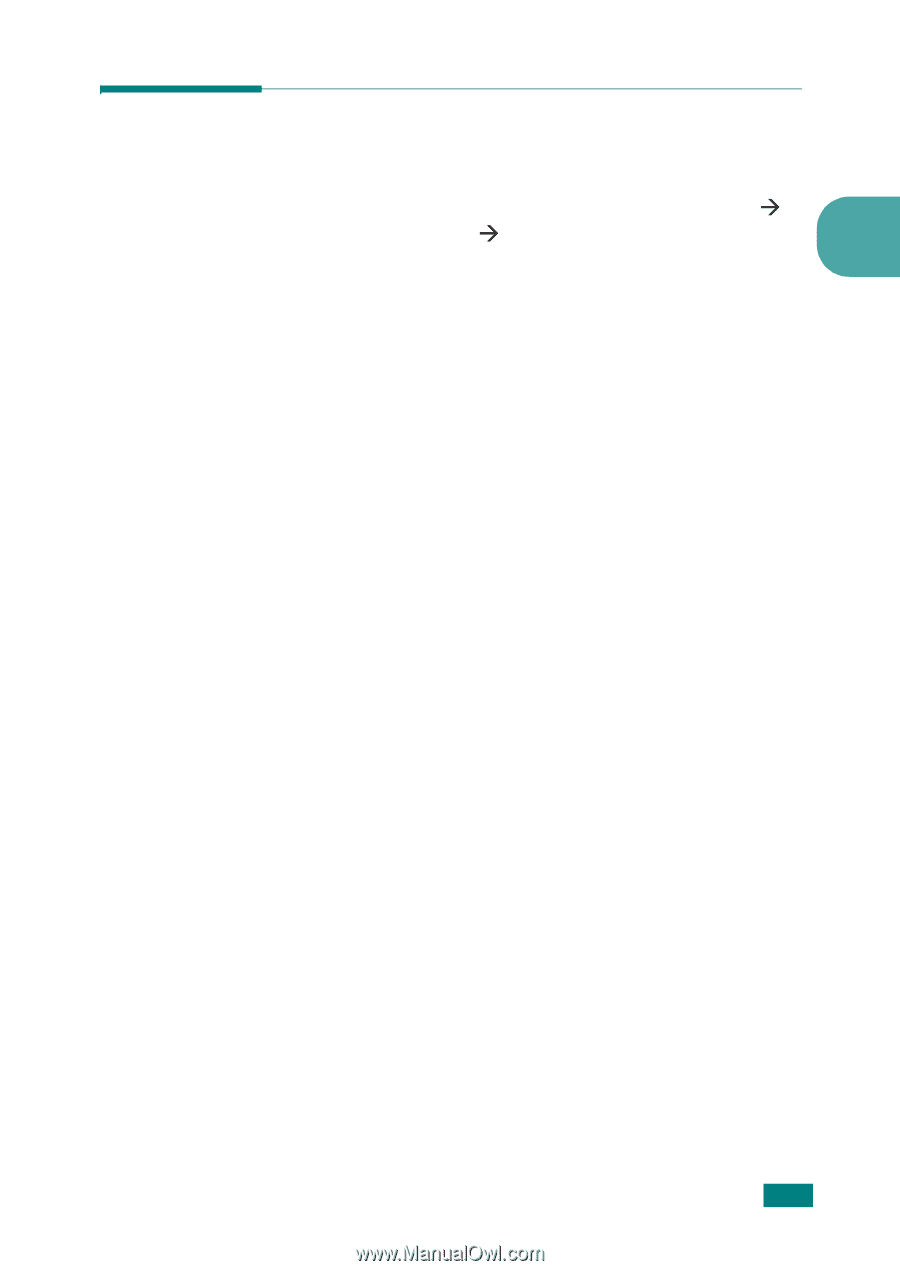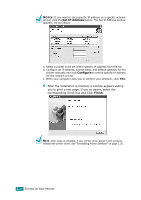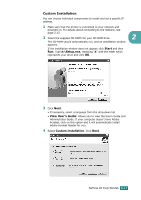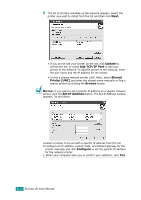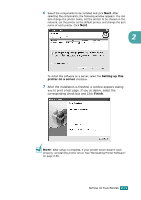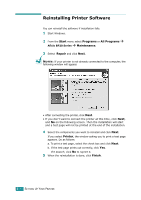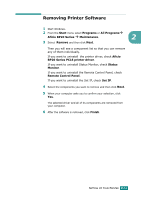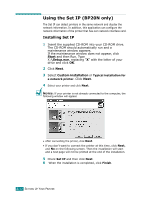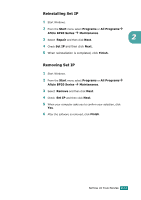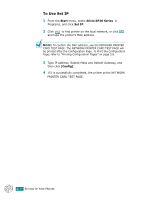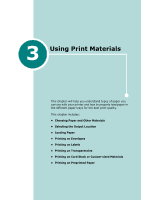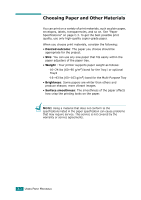Ricoh BP20 User Guide - Page 50
Removing Printer Software, BP20 Series PCL6 printer driver - aficio
 |
UPC - 026649024535
View all Ricoh BP20 manuals
Add to My Manuals
Save this manual to your list of manuals |
Page 50 highlights
Removing Printer Software 1 Start Windows. 2 From the Start menu select Programs or All ProgramsÆ Aficio BP20 Series Æ Maintenance. 2 3 Select Remove and then click Next. Then you will see a component list so that you can remove any of them individually. If you want to uninstall the printer driver, check Aficio BP20 Series PCL6 printer driver. If you want to uninstall Status Monitor, check Status Monitor. If you want to uninstall the Remote Control Panel, check Remote Control Panel. If you want to uninstall the Set IP, check Set IP. 4 Select the components you want to remove and then click Next. 5 When your computer asks you to confirm your selection, click Yes. The selected driver and all of its components are removed from your computer. 6 After the software is removed, click Finish. SETTING UP YOUR PRINTER 2.31