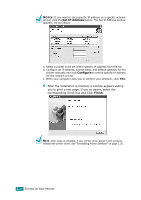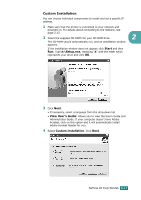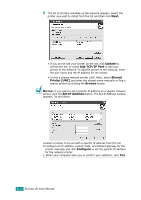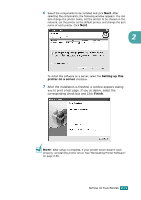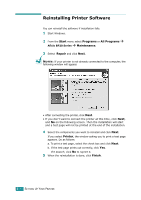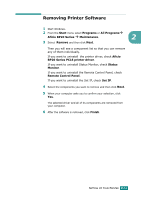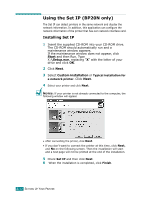Ricoh BP20 User Guide - Page 46
Start, Setup.exe, View User's Guide, Custom installation, Adobe Acrobat Reader for you.
 |
UPC - 026649024535
View all Ricoh BP20 manuals
Add to My Manuals
Save this manual to your list of manuals |
Page 46 highlights
Custom Installation You can choose individual components to install and set a specific IP address. 1 Make sure that the printer is connected to your network and powered on. For details about connecting to the network, see page 2.13. 2 Insert the supplied CD-ROM into your CD-ROM drive. 2 The CD-ROM should automatically run, and an installation window appears. If the installation window does not appear, click Start and then Run. Type X:\Setup.exe, replacing "X" with the letter which represents your drive and click OK. 3 Click Next. • If necessary, select a language from the drop-down list. • View User's Guide: Allows you to view the User's Guide and Administrator Guide. If your computer doesn't have Adobe Acrobat, click on this option and it will automatically install Adobe Acrobat Reader for you. 4 Select Custom installation. Click Next. SETTING UP YOUR PRINTER 2.27