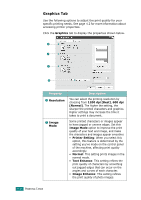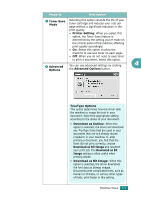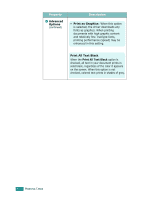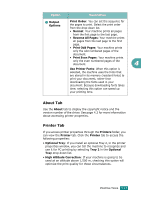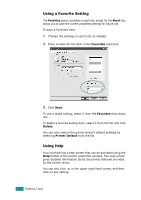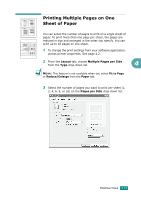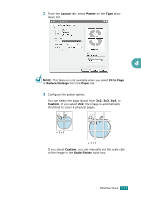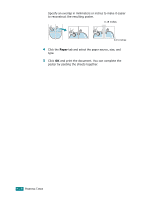Ricoh BP20 User Guide - Page 90
About Tab, Printer Tab, Print Odd s
 |
UPC - 026649024535
View all Ricoh BP20 manuals
Add to My Manuals
Save this manual to your list of manuals |
Page 90 highlights
Option Description 3 Output Options Print Order: You can set the sequence for the pages to print. Select the print order from the drop-down list. • Normal: Your machine prints all pages from the first page to the last page. • Reverse All Pages: Your machine prints all pages from the last page to the first page. • Print Odd Pages: Your machine prints only the odd numbered pages of the document. • Print Even Pages: Your machine prints only the even numbered pages of the document. 4 Use Printer Fonts: When this option is selected, the machine uses the fonts that are stored in its memory (resident fonts) to print your document, rather than downloading the fonts used in your document. Because downloading fonts takes time, selecting this option can speed up your printing time. About Tab Use the About tab to display the copyright notice and the version number of the driver. See page 4.2 for more information about accessing printer properties. Printer Tab If you access printer properties through the Printers folder, you can view the Printer tab. Click the Printer tab to access the following properties: • Optional Tray: If you install an optional Tray 2, in the printer properties window, you can tell the machine to recognize and use it for PC-printing by selecting Tray 2 in the Optional Tray drop down list. • High Altitude Correction: If your machine is going to be used at an altitude above 1,500 m, checking this option will optimize the print quality for those circumstances. PRINTING TASKS 4.13