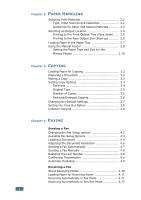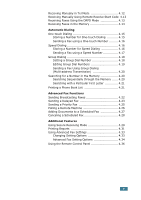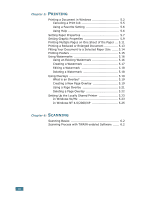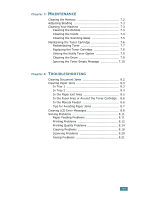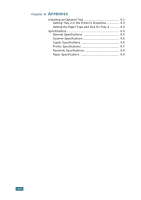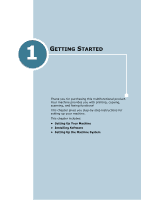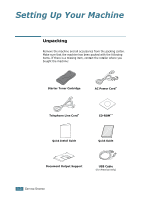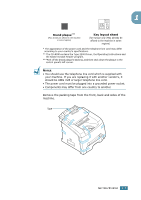Ricoh FAX2210L Operating Instructions - Page 13
Printing Scanning, - printer
 |
UPC - 026649304705
View all Ricoh FAX2210L manuals
Add to My Manuals
Save this manual to your list of manuals |
Page 13 highlights
Chapter 5: PRINTING Printing a Document in Windows 5.2 Canceling a Print Job 5.5 Using a Favorite Setting 5.6 Using Help 5.6 Setting Paper Properties 5.7 Setting Graphic Properties 5.9 Printing Multiple Pages on One Sheet of the Paper ... 5.11 Printing a Reduced or Enlarged Document 5.13 Fitting Your Document to a Selected Paper Size ...... 5.14 Printing Posters 5.15 Using Watermarks 5.16 Using an Existing Watermark 5.16 Creating a Watermark 5.17 Editing a Watermark 5.18 Deleting a Watermark 5.18 Using Overlays 5.19 What is an Overlay 5.19 Creating a New Page Overlay 5.19 Using a Page Overlay 5.21 Deleting a Page Overlay 5.22 Setting Up the Locally Shared Printer 5.23 In Windows 9x/Me 5.23 In Windows NT 4.0/2000/XP 5.25 Chapter 6: SCANNING Scanning Basics 6.2 Scanning Process with TWAIN-enabled Software ...... 6.2 xii