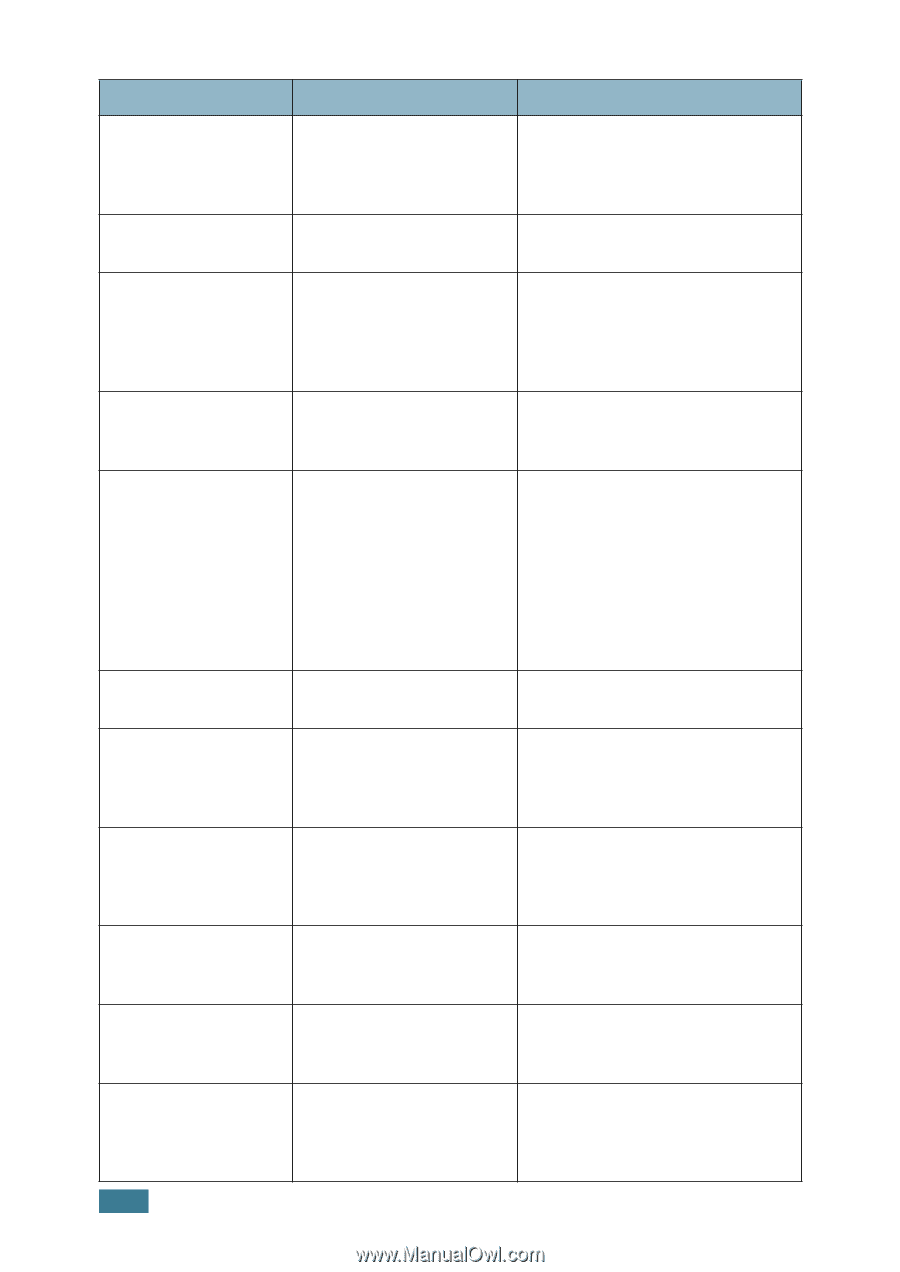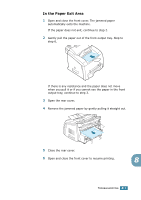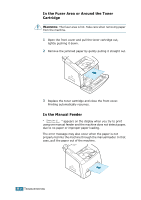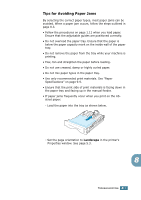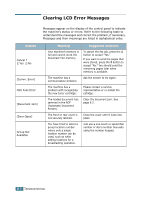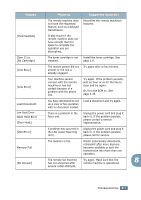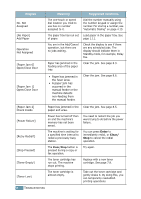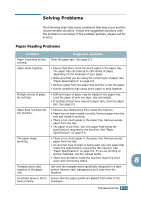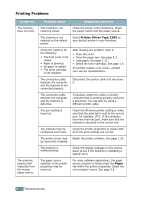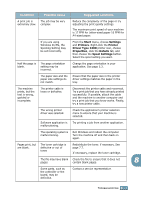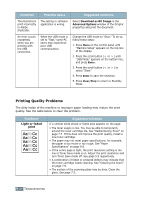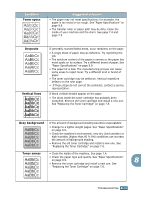Ricoh FAX2210L Operating Instructions - Page 153
Enter, Clear, Open/Close Door
 |
UPC - 026649304705
View all Ricoh FAX2210L manuals
Add to My Manuals
Save this manual to your list of manuals |
Page 153 highlights
Display No. Not Assigned [No Paper] Add Paper Operation Not Assigned [Paper Jam 0] Open/Close Door [Paper Jam 1] Open/Close Door Meaning The one-touch or speed dial location you tried to use has no number assigned to it. The paper tray has run out of paper. You are in the Add/Cancel operation, but there are no jobs waiting. Paper has jammed in the feeding area of the paper tray. • Paper has jammed in the fuser area. • A paper jam has occurred in the manual feeder or the machine detects non-feeding from the manual feeder. Suggested solutions Dial the number manually using the number keypad or assign the number. For storing a number, see "Automatic Dialing" on page 4.15. Load paper in the paper tray. See page 1.11. Check the display to see if there are any scheduled jobs. The display should indicate them in Standby mode, for example, Delay Fax. Clear the jam. See page 8.3. Clear the jam. See page 8.6. [Paper Jam 2] Check Inside Paper has jammed in the Clear the jam. See page 8.5. paper exit area. [Power Failure] Power has turned off then on and the machine's memory has not been saved. You need to restart the job you were trying to do before the power failure. [Retry Redial?] The machine is waiting for a specified time interval to redial a previously busy station. You can press Enter to immediately redial, or Clear/ Stop to cancel the redial operation. [Stop Pressed] The Clear/Stop button is pressed during a copy or fax operation. Try again. [Toner Empty] The toner cartridge has run out. The machine stops printing. Replace with a new toner cartridge. See page 7.8. [Toner Low] The toner cartridge is almost empty. Take out the toner cartridge and gently shake it. By doing this, you can temporarily reestablish printing operations. 8.10 TROUBLESHOOTING