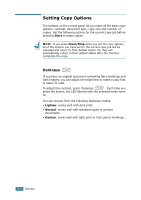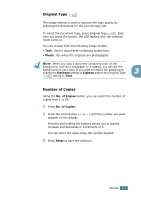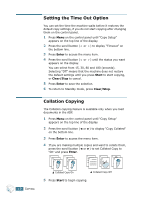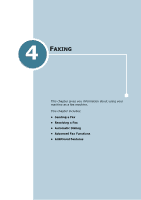Ricoh FAX2210L Operating Instructions - Page 63
Setting Copy Options, Darkness
 |
UPC - 026649304705
View all Ricoh FAX2210L manuals
Add to My Manuals
Save this manual to your list of manuals |
Page 63 highlights
Setting Copy Options The buttons on the control panel let you make all the basic copy options; contrast, document type, copy size and number of copies. Set the following options for the current copy job before pressing Start to make copies. NOTE: If you press Clear/Stop while you set the copy options, all of the options you have set for the current copy job will be canceled and return to their default status. Or, they will automatically return to their default status after the machine completes the copy. Darkness If you have an original document containing faint markings and dark images, you can adjust the brightness to make a copy that is easier to read. To adjust the contrast, press Darkness . Each time you press the button, the LED labeled with the selected mode turns on. You can choose from the following darkness modes: • Lighten: works well with dark print. • Normal: works well with standard typed or printed documents. • Darken: works well with light print or faint pencil markings. 3.4 COPYING