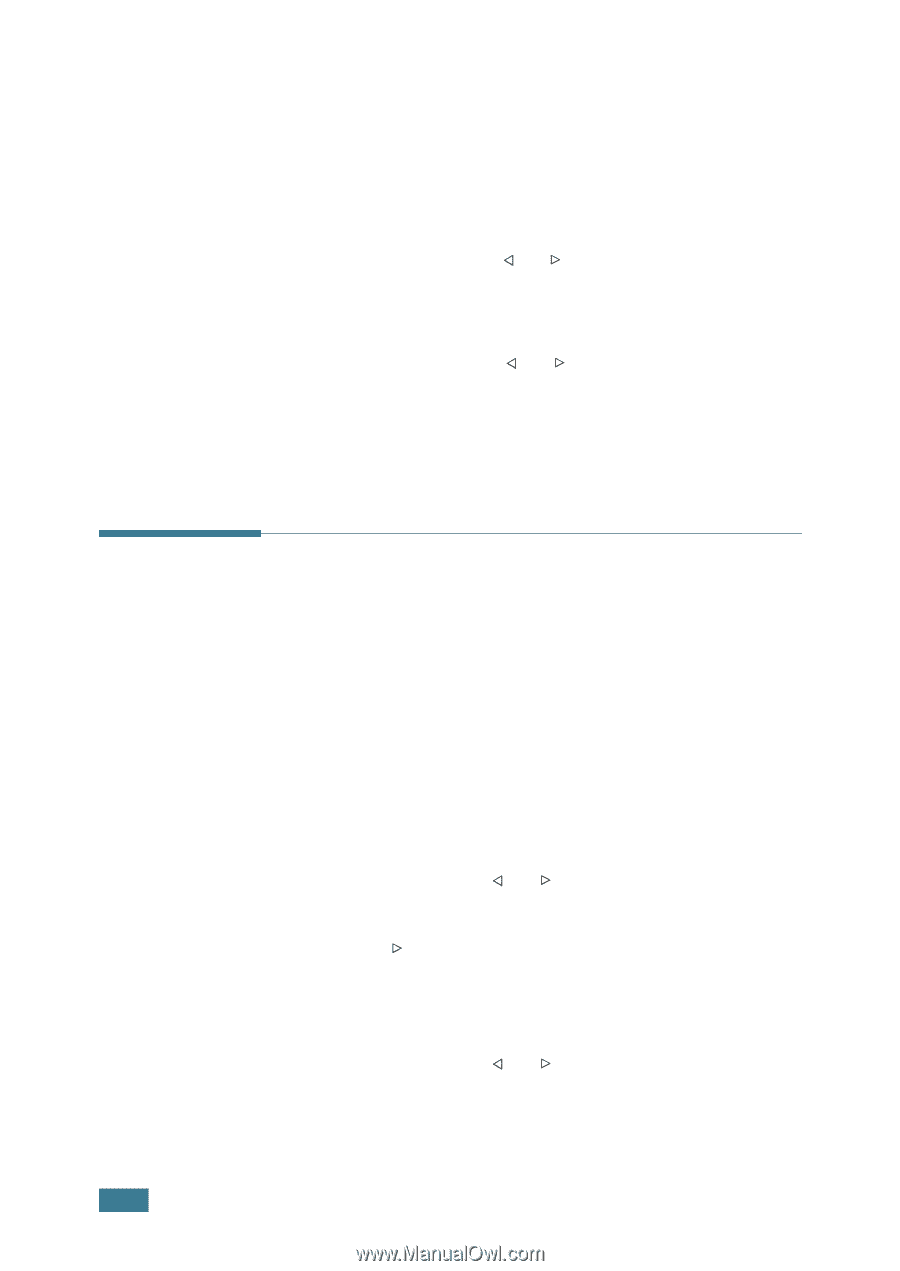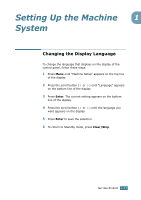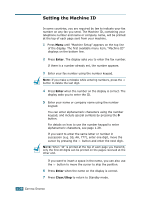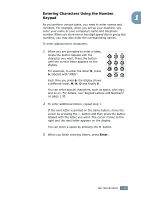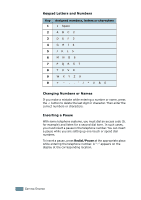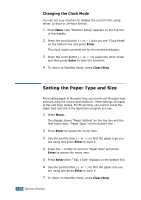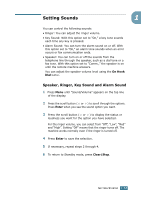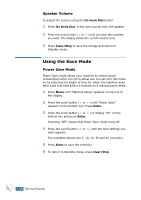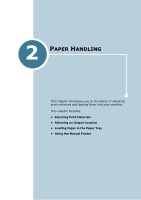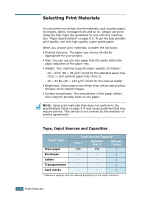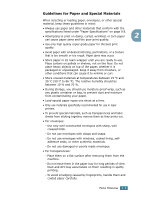Ricoh FAX2210L Operating Instructions - Page 47
Changing the Clock Mode, Setting the Paper Type and Size
 |
UPC - 026649304705
View all Ricoh FAX2210L manuals
Add to My Manuals
Save this manual to your list of manuals |
Page 47 highlights
Changing the Clock Mode You can set your machine to display the current time using either 12-hour or 24-hour format. 1 Press Menu until "Machine Setup" appears on the top line of the display. 2 Press the scroll button ( or ) until you see "Clock Mode" on the bottom line and press Enter. The clock mode currently set for the machine displays. 3 Press the scroll button ( or ) to select the other mode and then press Enter to save the selection. 4 To return to Standby mode, press Clear/Stop. Setting the Paper Type and Size After loading paper in the paper tray, you need to set the paper type and size using the control panel buttons. These settings will apply to Fax and Copy modes. For PC-printing, you need to select the paper type and size in the application program you use. 1 Press Menu. The display shows "Paper Setting" on the top line and the first menu item, "Paper Type," on the bottom line. 2 Press Enter to access the menu item. 3 Use the scroll button ( or ) to find the paper type you are using and press Enter to save it. 4 Press the ¤button to scroll to "Paper Size" and press Enter to access the menu item. 5 Press Enter when "Tray 1 Size" displays on the bottom line. 6 Use the scroll button ( or ) to find the paper size you are using and press Enter to save it. 7 To return to Standby mode, press Clear/Stop. 1.32 GETTING STARTED