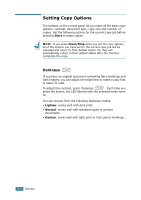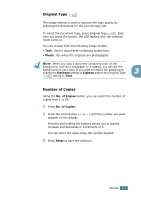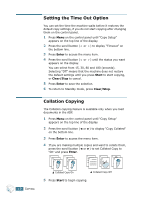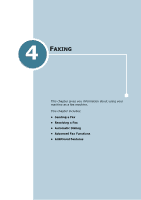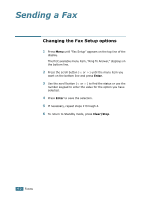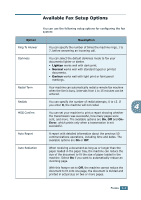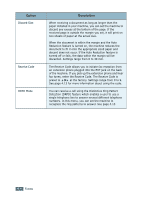Ricoh FAX2210L Operating Instructions - Page 66
Changing the Default Settings
 |
UPC - 026649304705
View all Ricoh FAX2210L manuals
Add to My Manuals
Save this manual to your list of manuals |
Page 66 highlights
Changing the Default Settings Copy options, including contrast, image, copy size and number of copies, can be set to the most frequently used modes. When you copy a document, the default settings are used unless they are changed by using the corresponding buttons on the control panel. To create your own default settings: 1 Press Menu on the control panel until "Copy Setup" appears on the top line of the display. The first menu item, "Default-Change", appears on the bottom line. 2 Press Enter to access the menu item. The first setup 3 option, "Darken," appears on the bottom line. 3 Press the scroll button ( or ) to scroll through the setup options. 4 When the option you want to set appears, press Enter to access the option. 5 Change the setting using the scroll button ( or ) or enter the value using the number keypad. 6 Press Enter to save the selection. 7 Repeat steps 3 through 6, as needed. 8 To return to Standby mode, press Clear/Stop. NOTE: While you set copy options, pressing Clear/Stop cancels the changed settings and restores their default status. COPYING 3.7