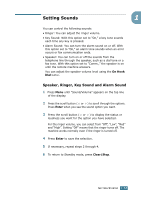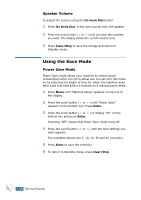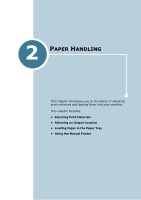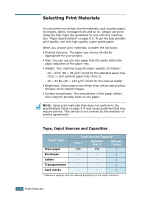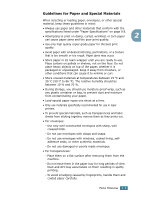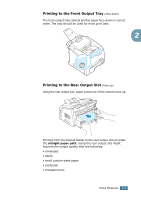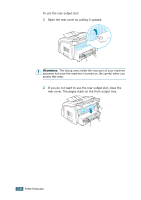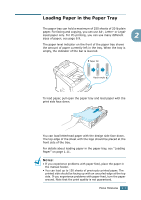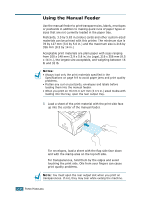Ricoh FAX2210L Operating Instructions - Page 53
Selecting an Output Location
 |
UPC - 026649304705
View all Ricoh FAX2210L manuals
Add to My Manuals
Save this manual to your list of manuals |
Page 53 highlights
- To avoid fading, do not expose the printed transparencies to prolonged sunlight. • For labels: - Verify that their adhesive material can tolerate fusing temperature of 200 oC (392o F) for 0.1 second. - Make sure that there is no exposed adhesive material between them. Exposed areas can cause labels to peel off during printing, which can cause paper jams. Exposed adhesive can also cause damage to machine components. - Do not load a sheet of them through the machine more than once. The adhesive backing is designed for one pass through the machine. - Do not use labels that are separating from the backing sheet or are wrinkled, bubbled, or otherwise damaged. • Do not use Carbonless paper and Tracing paper. They could make smell of chemicals and damage your machine. Selecting an Output Location The machine has two output locations; the rear output slot (face up) and the front output tray (face down). To use the front output tray, make sure that the rear cover is closed. To use the rear output slot, open the rear cover. NOTES: • If paper coming out of the front output tray has problems, such as excessive curl, try printing to the rear output slot. • To avoid paper jams, do not open or close the rear cover while the machine is printing. 2.4 PAPER HANDLING