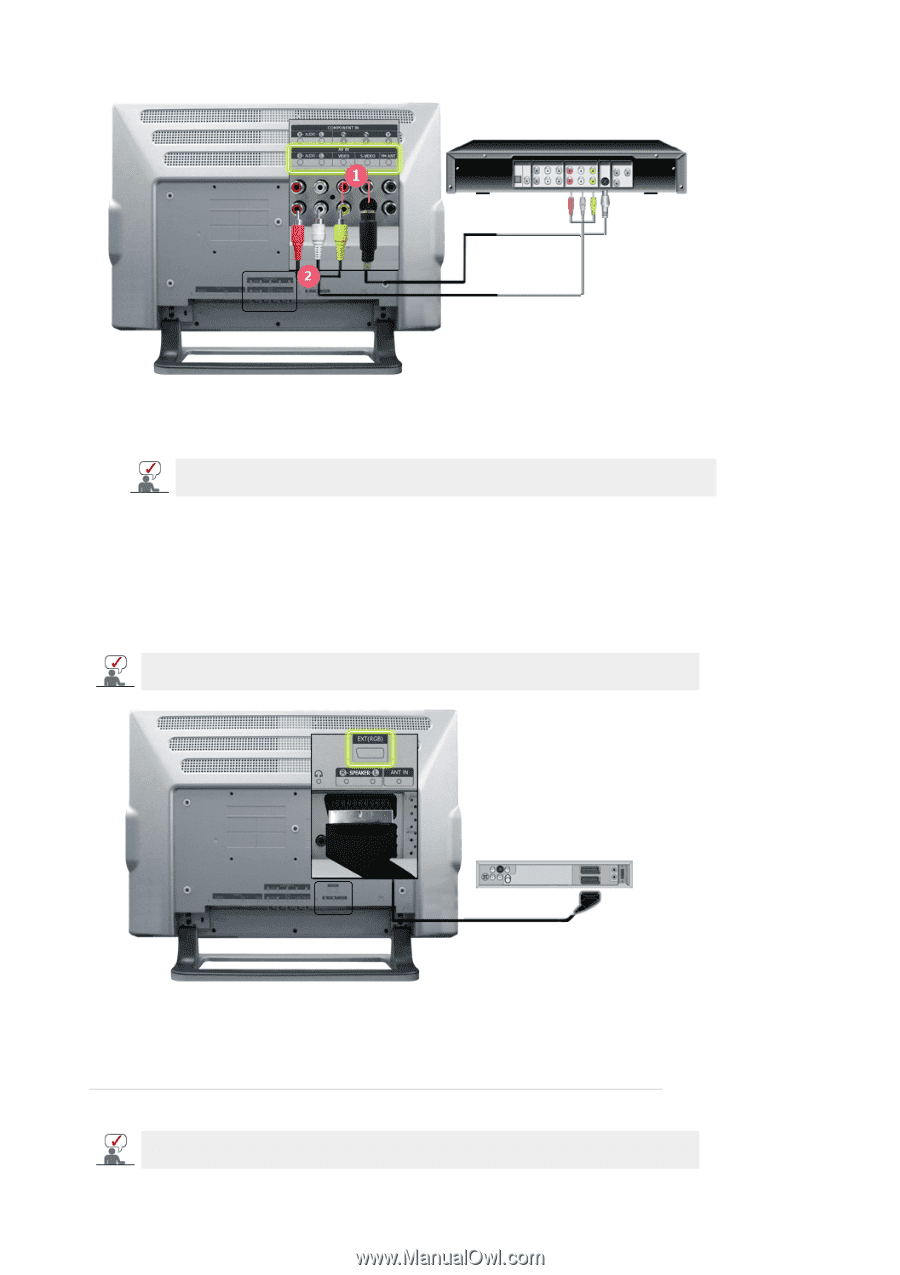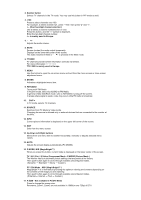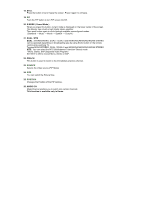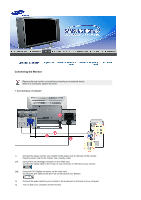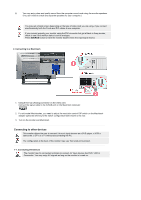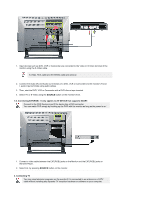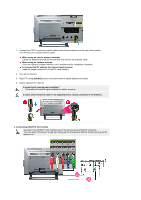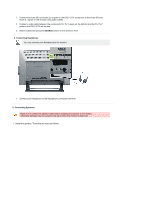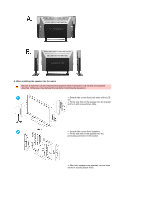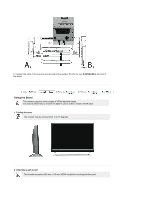Samsung 242MP User Manual - Page 19
SOURCE, 2. Connecting EXTRGB - It only applies to AV DEVICE that supports SCART., Connecting TV
 |
View all Samsung 242MP manuals
Add to My Manuals
Save this manual to your list of manuals |
Page 19 highlights
1. Input devices such as DVD, VCR or Camcorder are connected to the Video or S-Video terminal of the monitor using the S-Video cable. S-Video, RCA cable and EXT(RGB) cable are optional. 2. Connect the Audio (R) and Audio (L) terminals of a DVD, VCR or Camcorders to the monitor's R and L audio input terminals using audio cables. 3. Then, start the DVD, VCR or Camcorder with a DVD disc or tape inserted. 4. Select AV or S-Video using the SOURCE button on the monitor's front. 1-2. Connecting EXT(RGB) - It only applies to AV DEVICE that supports SCART. Connect to the DVD Devices input if the device has a DVD connector. You can watch DVD simply by hooking up the DVD with the monitor as long as the power is on. 1. Connect a video cable between the EXT(RGB) jacks on the Monitor and the EXT(RGB) jacks on the DVD Player. 2. Select Ext. by pressing SOURCE button on the monitor. 2. Connecting TV You may view television programs on the monitor if it is connected to an antenna or a CATV cable without installing any separate TV reception hardware or software on your computer.