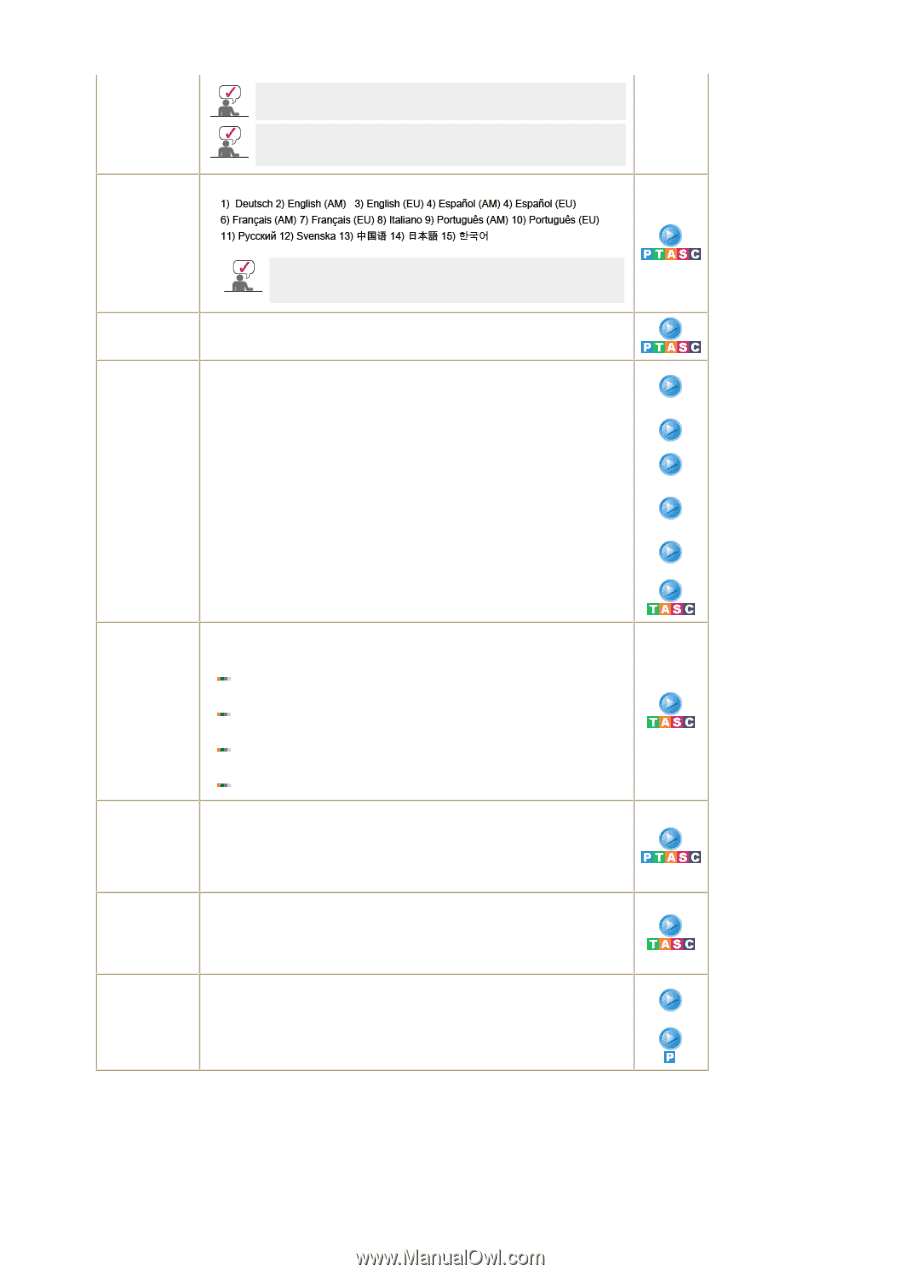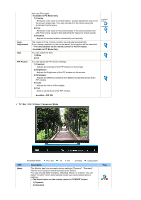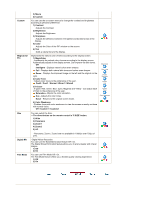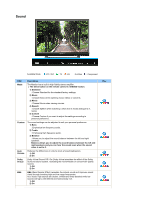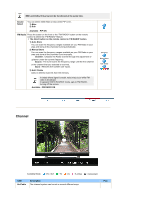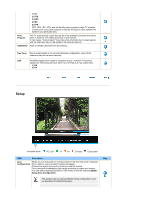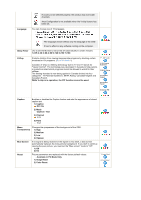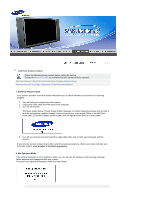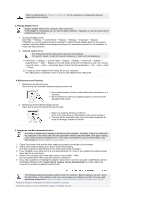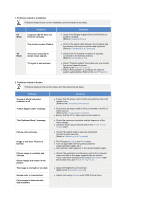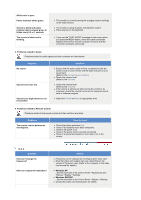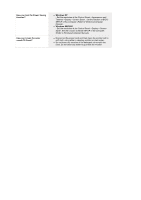Samsung 242MP User Manual - Page 41
Available in PC Mode Only, Blue Screen
 |
View all Samsung 242MP manuals
Add to My Manuals
Save this manual to your list of manuals |
Page 41 highlights
Language If country is not selected properly, the product may not locate channels. Area Configuration is not available when the V-chip feature has been set. You can choose one of 15 languages. Sleep Timer The language chosen affects only the language of the OSD. It has no effect on any software running on the computer. Use to set the Monitor to be turned off automatically in certain minutes. 1) Off 2) 30 3) 60 4) 90 5) 120 6) 150 7) 180 V-Chip Protects children from viewing inappropriate programs by blocking certain broadcast or AV programs. (More Information) Canadian V-Chip is a filtering technology built in TV and 'V' stands for "Viewer Control". The technology was developed in Canada to help parents or protectors select which programs should be allowed to watch for their children. The filtering standard is now being applied in Canada divided into four categories : TV Parental Guidelines, MPAA Rating, Canadian-English and Canadian-French. While V-chip is in operation, the PIP function cannot be used. 1) V-Chip Lock 2) TV Parental Guidelines 3) MPAA Rating 4) Canadian English 5) Canadian French 6) Change PIN Caption Enables or disables the Caption feature and sets the appearance of closed caption text. 1) Caption Off / On 2) Mode Caption / Text 3) Channel 1 / 2 4) Field 1 / 2 Menu Transparency Changes the opaqueness of the background of the OSD. 1) High 2) Medium 3) Low 4) Opaque Blue Screen If no signal is being received or the signal is very weak, a blue screen automatically replaces the noisy picture background. If you wish to continue viewing the poor picture, you must set the "Blue screen" mode to "Off". 1) Off 2) On Reset Picture parameters are replaced with the factory default values. - Available in PC Mode Only 1) Image Reset 2) Color Reset 1) Image Reset 2) Color Reset