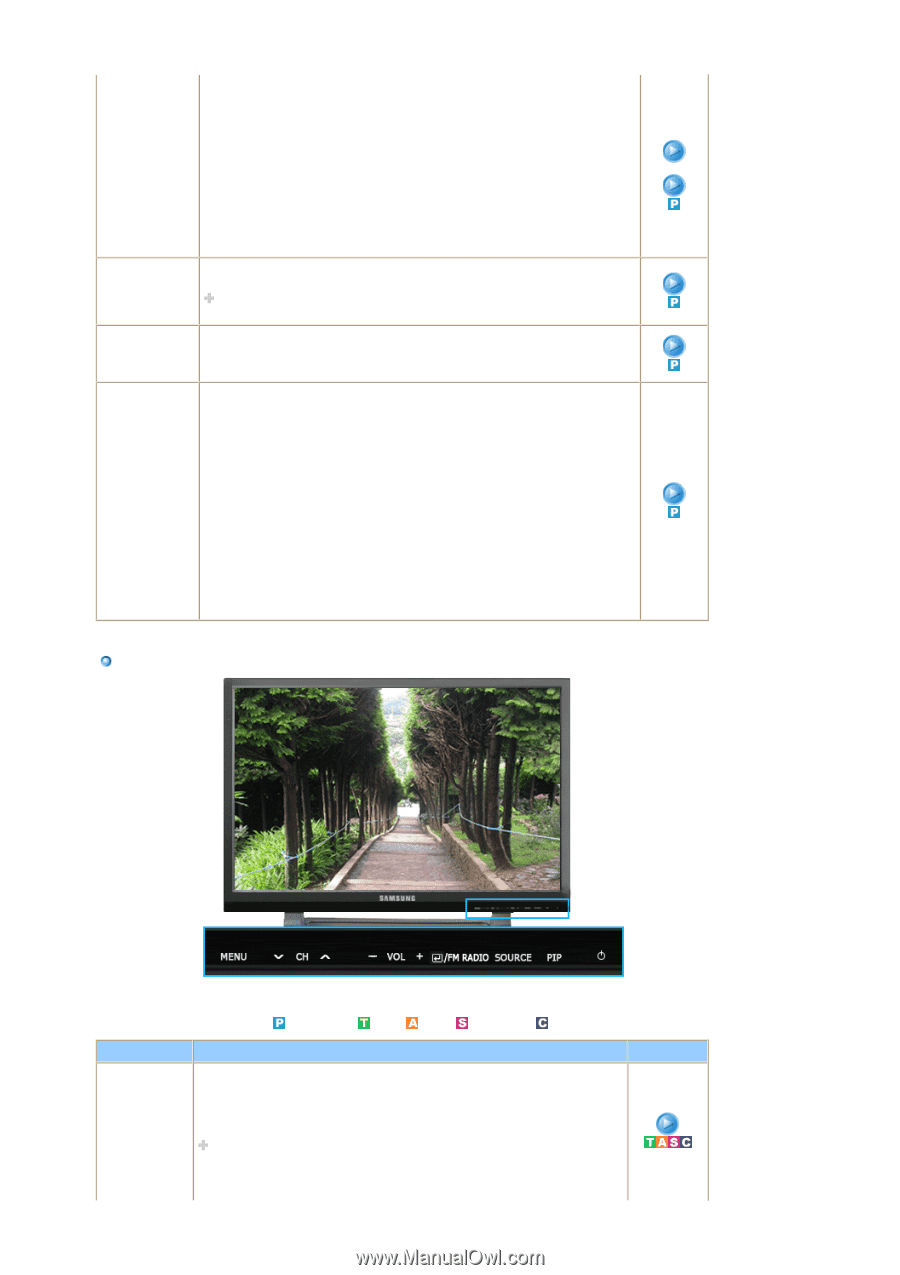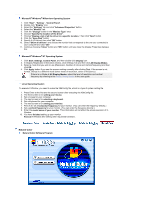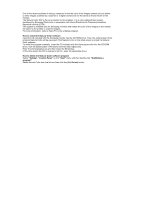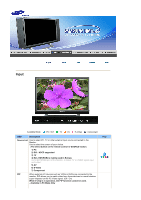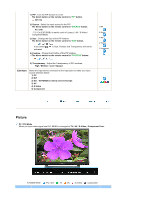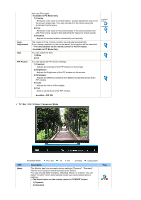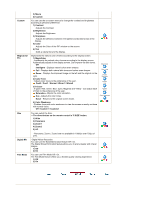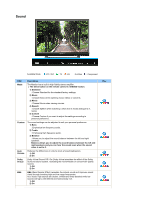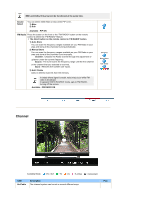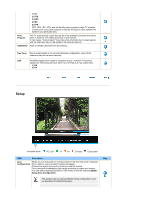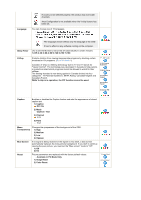Samsung 242MP User Manual - Page 36
TV / Ext. / AV / S-Video / Component Mode - dynamic contrast
 |
View all Samsung 242MP manuals
Add to My Manuals
Save this manual to your list of manuals |
Page 36 highlights
Auto Adjustment Size PIP Picture then use Fine again. - Available in PC Mode Only 1) Coarse : Removes noise such as vertical stripes. Coarse adjustment may move the screen image area. You may relocate it to the center using the Horizontal Control menu. 2) Fine : Removes noise such as horizontal stripes. If the noise persists even after Fine tuning, repeat it after adjusting the frequency (clock speed). 3) Position : Adjusts the screen location horizontally and vertically. The values of Fine, Coarse, position are adjusted automatically. If you change resolution in the control panel, Auto function will be executed. The direct button on the remote control is 'AUTO' button. - Available in PC Mode Only You can switch the Size. 1) Wide 2) 4:3 You can adjust the PIP Screen Settings. 1) Contrast : Adjusts the Contrast of the PIP window on the screen. 2) Brightness : Adjusts the Brightness of the PIP window on the screen. 3) Sharpness : Adjusts the difference between the lightest and darkest areas of the PIP window. 4) Color : Adjusts the colour of the display 5) Tint : Adds a natural tone to the PIP window. Available : PIP ON 1) Coarse 2) Fine 3) Position TV / Ext. / AV / S-Video / Component Mode OSD Mode Available Mode : PC / DVI : TV : AV : S-Video : Component Description The Monitor has four automatic picture settings ("Dynamic", "Standard", "Movie" and "Custom") that are preset at the factory. You can activate either Dynamic, Standard, Movie, or Custom. You can select "Custom" which automatically recalls your personalized picture settings. The direct button on the remote control is 'P.MODE' button. 1) Dynamic 2) Standard Play