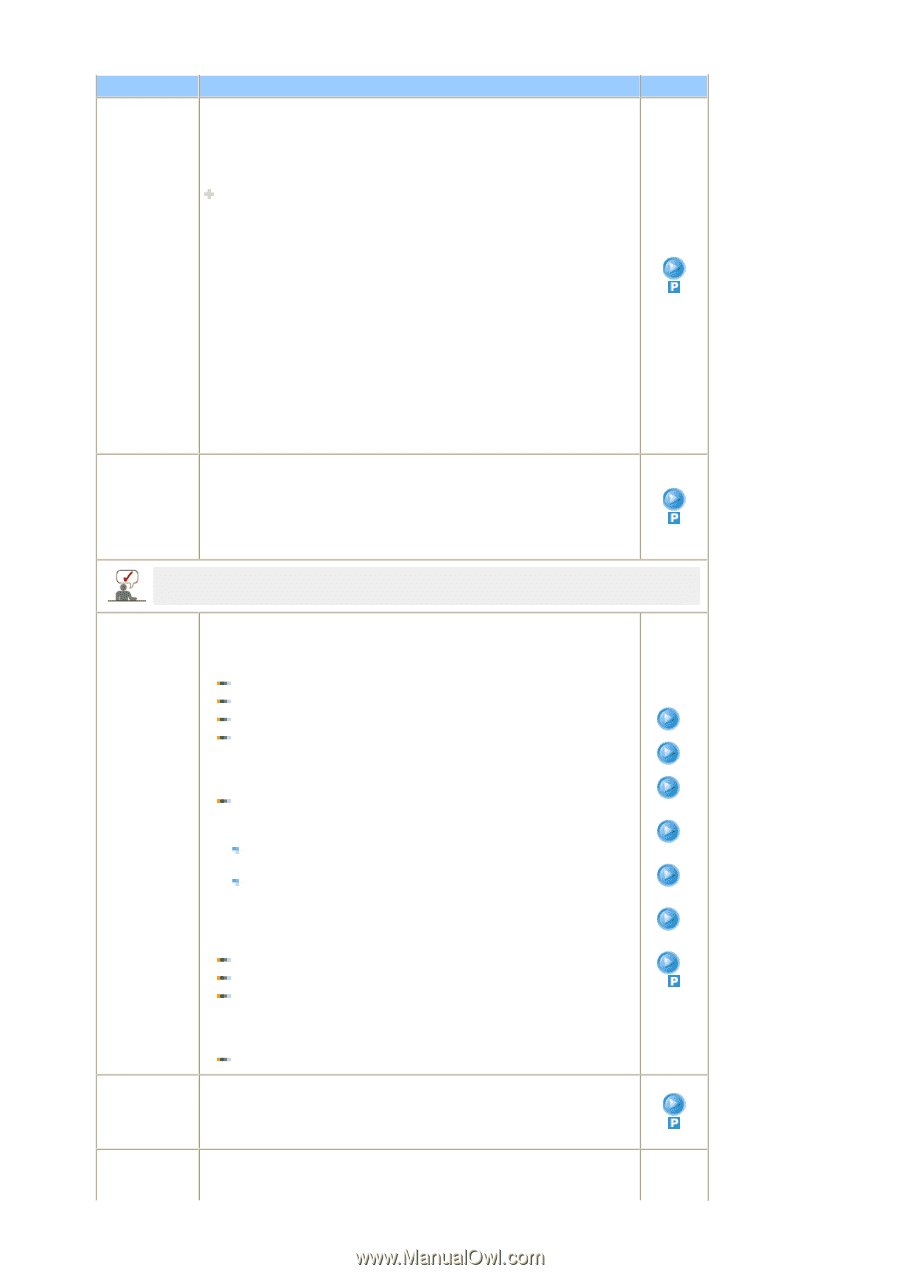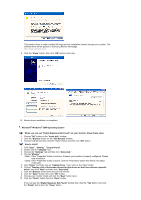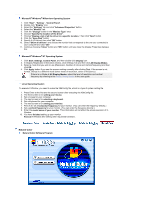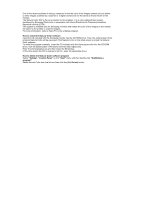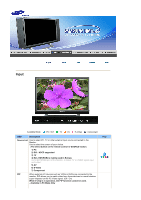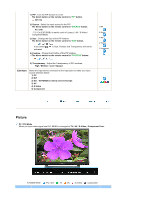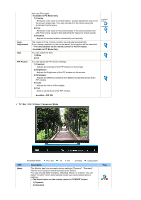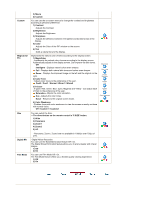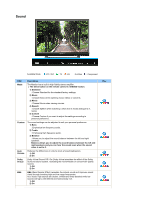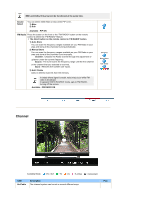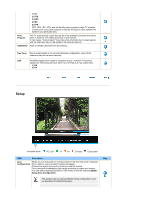Samsung 242MP User Manual - Page 35
Cool4 / Cool3 / Cool2 / Cool1 / Normal / Warm1 / Warm2, Off / Custom1 / Custom2
 |
View all Samsung 242MP manuals
Add to My Manuals
Save this manual to your list of manuals |
Page 35 highlights
OSD Description MagicBright™ MagicBright™ is a new feature providing the optimum viewing environment depending on the contents of the image you are watching. Currently four different modes are available: Entertain, Internet,Text and Custom. Each mode has its own pre-configured brightness value. You can easily select one of four settings by simply pressing the 'M/B' button. The direct button on the remote control is 'M/B' button. 1) Entertain : High Brightness For watching motion pictures such as a DVD or VCD. 2) Internet : Medium Brightness For working with a mixture of images such as text and graphics. 3) Text : Normal Brightness For documentations or works involving heavy text. 4) Custom Although the values are carefully chosen by our engineers, the pre- configured values may not be comfortable to your eyes depending on your taste. If this is the case, adjust the Brightness and Contrast by using the OSD menu. Custom You can use the on-screen menus to change the contrast and brightness according to personal preference. 1) Contrast : Adjust the Contrast. 2) Brightness : Adjust the Brightness. Play If you adjust picture using Custom function, MagicBright will turn to Custom mode. MagicColor Pro Implements the natural color chroma according to the display screen. 1) MagicColor : Implements the natural color chroma according to the display screen. Automatically adjusts to the display screen. Can improve the skin tones. Off Intelligent - Displays natural colors even sharper. Full - Displays both natural skin tones and colors even sharper. Demo - Displays the improved image on the left and the original on the right. 2) Color Tone : Adjusts color tones to the preference of the user. Cool4 / Cool3 / Cool2 / Cool1 / Normal / Warm1 / Warm2 3) Gamma : Can implement the grayscale gradient to the preference of the user. Increased Mode number - Displays the full screen more naturally and softer and sharpens the dark scale. Decreased Mode number - Displays the full screen sharper and improves the bright scale. 4) 6-Color : 6 types: Red, Green, Blue, Cyan, Magenta and Yellow - Can adjust each of them to the preference of the user. Saturation- Adjusts the color saturation. Hue - Adjusts the color tones. Reset - Returns to the original screen mode. 5) Color Weakness : Enables those with color weakness to view the screen as easily as those with normal vision. Off / Custom1 / Custom2 Color Control Adjust the individual R, G, B color controls. 1) R-Gain 2) G-Gain 3) B-Gain Image Lock Image Lock is used to fine-tune and get the best image by removing noise that creates unstable images with jitter and shimmer. If satisfactory results are not obtained using the Fine adjustment, use the Coarse adjustment and MagicColor Color Tone Gamma 6-Color Saturation 6-Color Hue 6-Color Reset Color Weakness