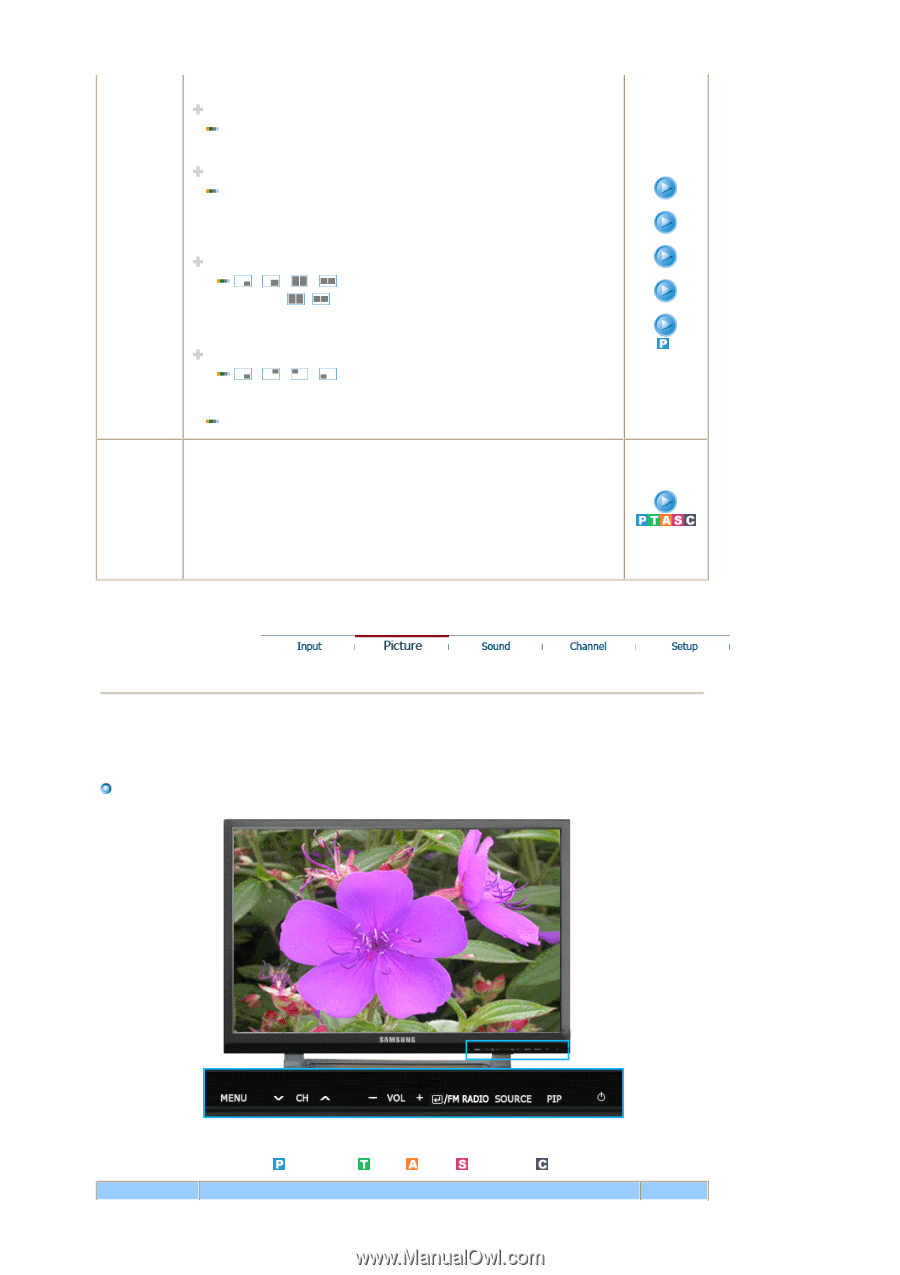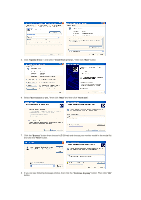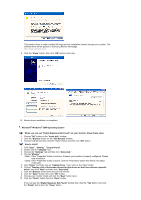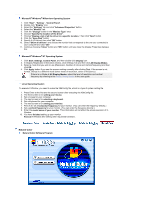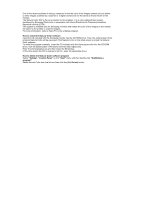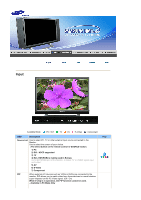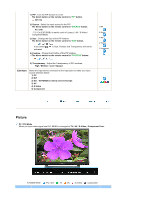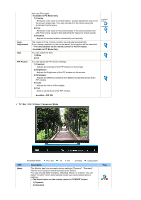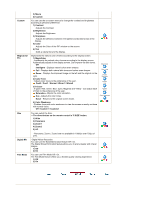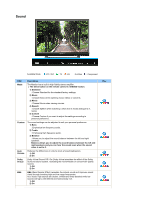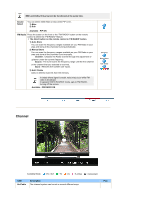Samsung 242MP User Manual - Page 34
Picture, High / Medium / Low / Opaque
 |
View all Samsung 242MP manuals
Add to My Manuals
Save this manual to your list of manuals |
Page 34 highlights
1) PIP : Turn the PIP Screen on or off. The direct button on the remote control is 'PIP' button. Off / On 2) Source : Select the input source for the PIP. The direct button on the remote control is 'SOURCE' button. PC / DVI : TV / Ext.(EXT(RGB) is mainly used in Europe.) / AV / S-Video / Component Mode 3) Size : Change the Size of the PIP window. The direct button on the remote control is 'SIZE' button. / / / If you select , in Size, Position and Transparency will not be activated. 4) Position : Change the Position of the PIP window. The direct button on the remote control is 'POSITION' button. / / / 5) Transparency : Adjust the Transparency of PIP windows. High / Medium / Low / Opaque Edit Name Name the input device connected to the input jacks to make your input source selection easier. 1) PC 2) DVI 2) Ext. - EXT(RGB) is mainly used in Europe. 3) AV 4) S-Video 5) Component 1) PIP 2) Source 3) Size 4) Position 5) Transparency Picture PC / DVI Mode When you input video signal into DVI, MENU is changed to TV / AV / S-Video / Component Mode. Available Mode : PC / DVI : TV : AV : S-Video : Component