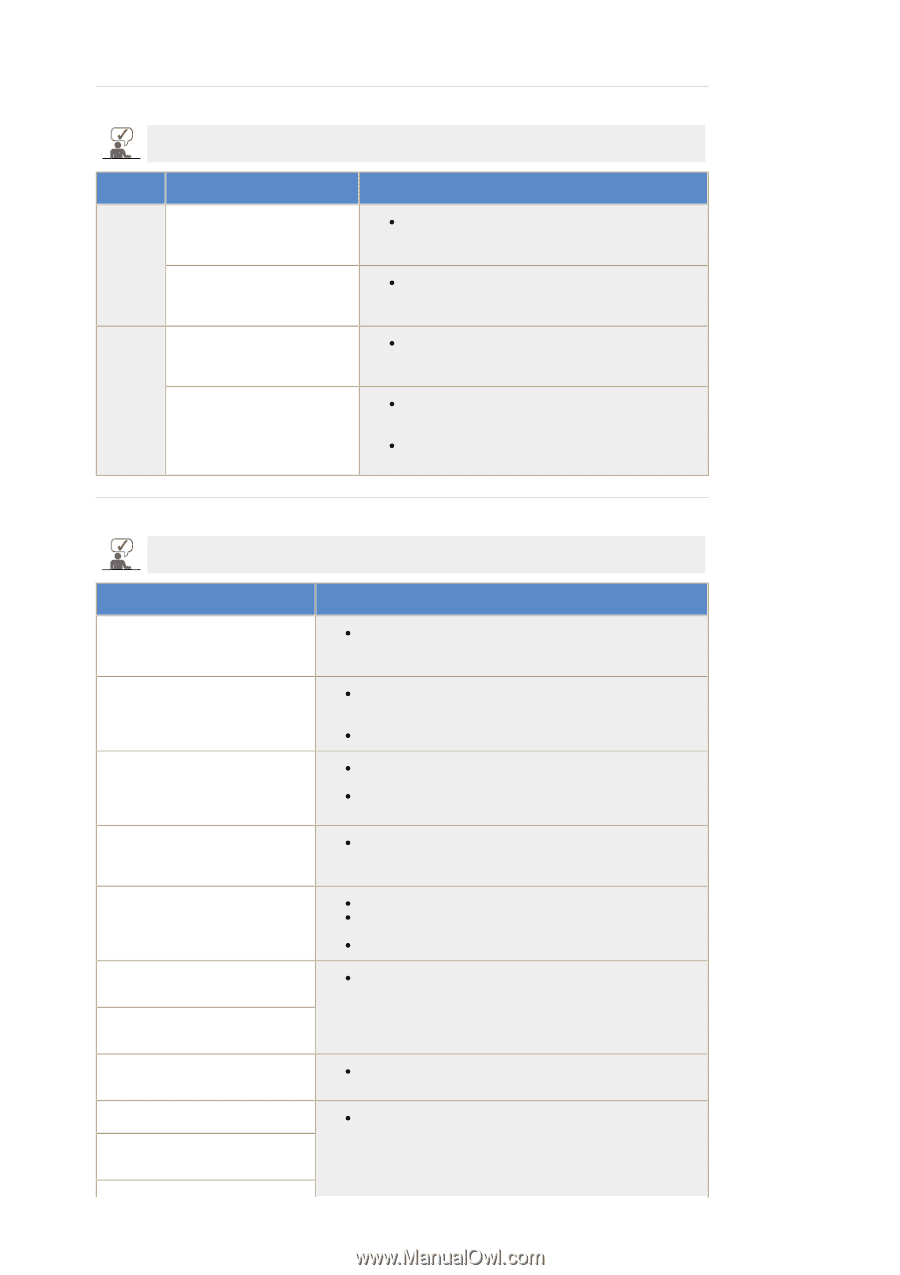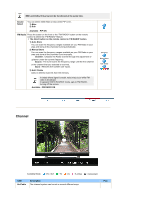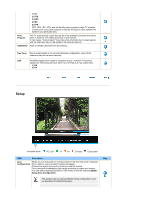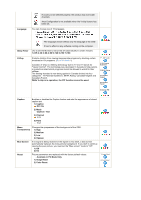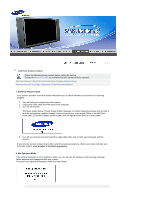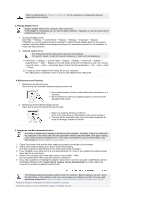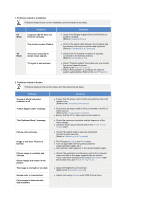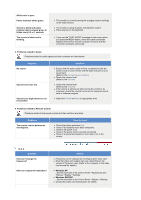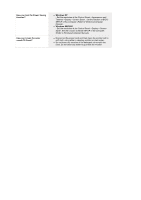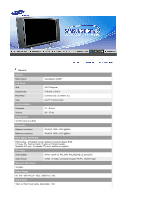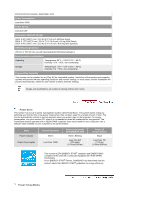Samsung 242MP User Manual - Page 44
Check Signal Cable message, Not Optimum Mode message
 |
View all Samsung 242MP manuals
Add to My Manuals
Save this manual to your list of manuals |
Page 44 highlights
1. Problems related to Installation Problems related to the monitor installation and their solutions are listed. PC Mode Problems It appears the PC does not function normally. The monitor screen flickers. TV Mode TV screen is blurred or shows noise signals. TV signal is not received Solutions z Check if the Display Adapter Driver (VGA Driver) is properly installed. (Refer to Installing Driver) z Check if the signal cable between the computer and the monitor is securely connected and tightened. (Refer to Connecting to a Computer) z Check if the TV antenna connector is securely connected to the external antenna. (Refer to Connecting to TV) z Check "Channel system" and make sure you choose the correct channel system. (Refer to the Channel System) z Select "Auto program" to configure the channel system automatically. (Refer to the Auto Program) 2. Problems related to Screen Problems related to the monitor screen and their solutions are listed. Problems Screen is blank and power indicator is off "Check Signal Cable" message "Not Optimum Mode" message Picture rolls vertically. Image is not clear. Picture is blurred. Picture image is unstable and vibrates. Ghost images are shown in the picture. The image is too light or too dark Screen color is inconsistent. Color image is distorted with dark shadows. Solutions z Ensure that the power cord is firmly connected and the LCD monitor is on. (Refer to the Connecting the monitor) z Ensure that the signal cable is firmly connected to the PC or video sources. (Refer to the Connecting the monitor) z Ensure that the PC or video sources are turned on. z Check the maximum resolution and the frequency of the video adapter. z Compare these values with the data in the Preset Timing Modes Chart. z Check if the signal cable is securely connected. Connect it again securely. (Refer to Connecting to a Computer) z Run Frequency Coarse and Fine tuning. z Turn on again after removing all accessories (video extension cable, etc.) z Set resolution and frequency to the recommended ranges. z Check if the resolution and frequency set for the computer video card falls in the range supported by the monitor. If not, reset them referring to the current Information under the monitor menu and Preset Timing Modes. z Adjust the Brightness and Contrast. (Refer to the Brightness, Contrast) z Adjust color using Custom under OSD Picture menu.