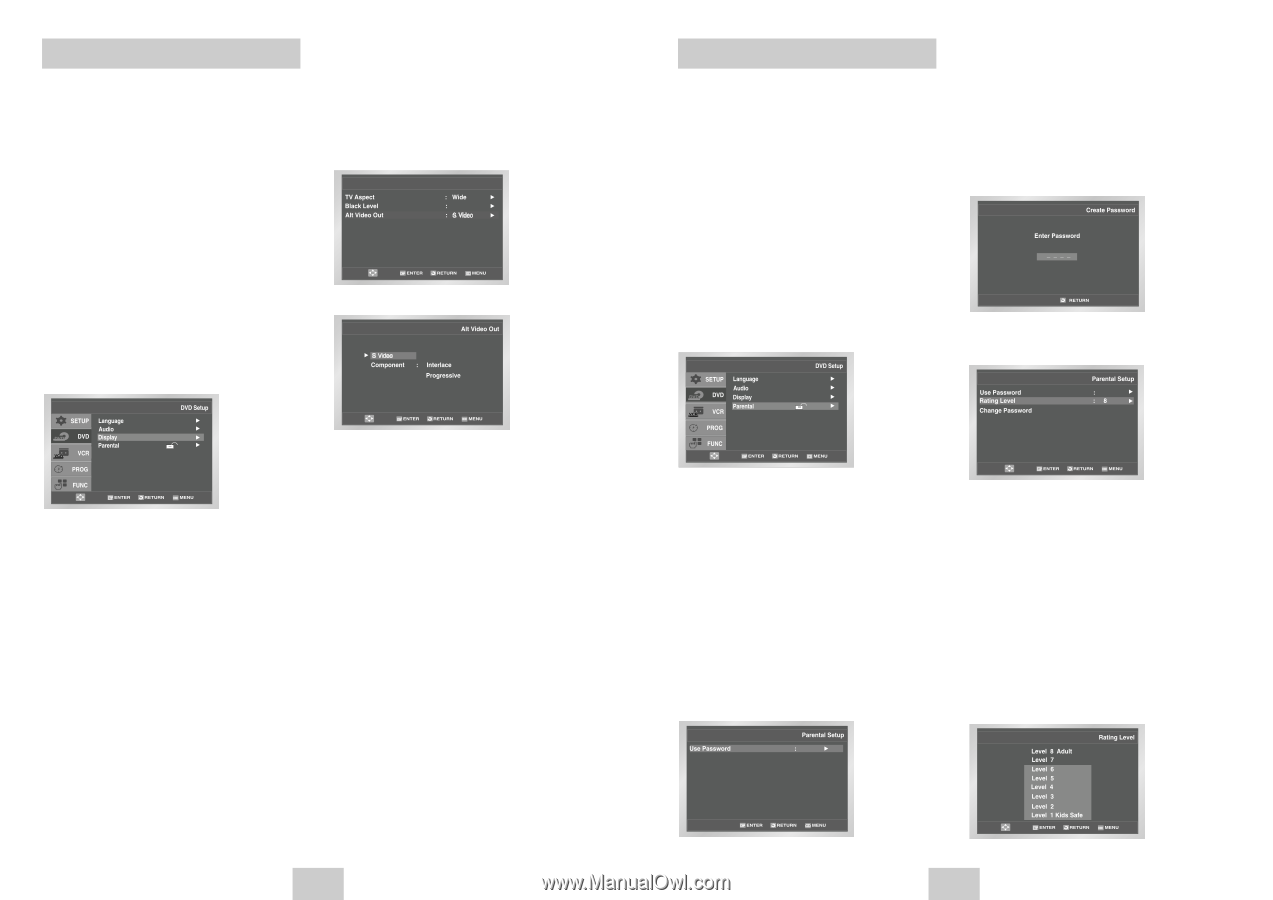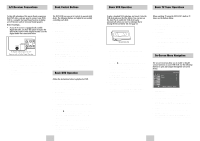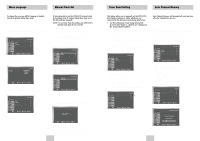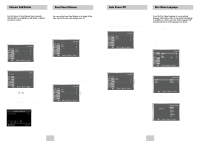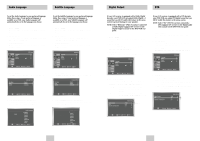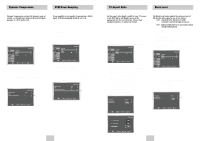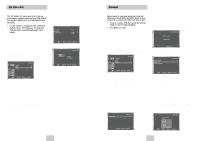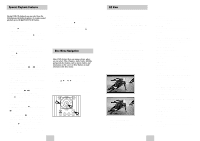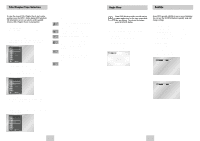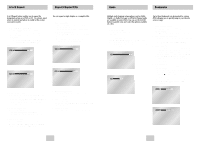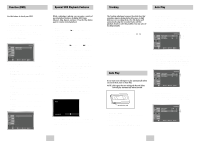Samsung DVD-V4600 User Manual (user Manual) (ver.1.0) (Spanish) - Page 12
Parental, Alt Video Out - error
 |
View all Samsung DVD-V4600 manuals
Add to My Manuals
Save this manual to your list of manuals |
Page 12 highlights
Alt Video Out The "Alt Video Out" option must be set in the onscreen menu if you have connected your DVD-VCR to a TV using the S-VIDEO OUT or COMPONENT VIDEO OUT jacks. • Use the S-Video or Component Video connection method only for the DVD player. The tuner and VCR can still be viewed through the RF or line outputs. 1 Open "MENU" Press the MENU button while the DVD is in Stop mode. 2 Select "DVD" Use the UP/DOWN buttons to highlight "DVD," then press the ENTER button. 3 Select "Display" Highlight "Display", then press the ENTER button. • Press the Progressive button on the front panel if you have a Progressive scan TV only. Otherwise, the picture will be disturbed. Display Setup On 4 Set "Alt Video Out" Highlight "Alt Video Out," then press the RIGHT button to select one of the following options: • S-Video - Select this if you are using the S-Video OUT jack on the rear panel to connect to a TV. • Component - Select this if you are using the COMPONENT VIDEO OUT jacks on the rear panel to connect to a Progressive(480p) or Interlaced (480i) TV. • See your TV owner's manual to determine what type of TV you have. - Interlace : Interlaced Scan mode will work. - Progressive : Progressive Scan mode will work, and Video and S-Video will not work. Parental Rating Control is a password protected system that allows you to block playback of DVDs based on their content. The system uses an eight level rating system. • If you try to play a DVD that exceeds the selected rating, an error message will appear. • Not all discs are rated. 1 Open "MENU" Press the MENU button while the DVD is in Stop mode. 2 Select "DVD" Use the UP/DOWN buttons to highlight "DVD " then press the ENTER button. 3 Select "Parental" Highlight "Parental", then press the ENTER button. 5 Enter Password Use the numeric buttons (0-9) on the remote control to enter the 4-digit password. • Write your password down, and keep it in a safe place in case you need to change your settings later. 0~9 6 Select "Rating Level" Move the selection bar to "Rating Level," then press ENTER to select. Yes 4 Select "Use Password" Press the RIGHT button to select one of the following options: • No - No password is necessary to view a DVD or to change the Rating Level. No additional settings are necessary. • Yes - A password is necessary to view a DVD and to view the Rating Level. The menu will change as shown. NOTES: • The first time "Use Password" is set to "No," you will be prompted to enter a new password. • If the "Enter Password" screen appears, then "Use Password" has already been set to "Yes." Please skip to Step 6. • There is no default password. No 7 Change Rating Level Use the UP/DOWN buttons to select one of the following ratings: • Level 8 Adult • Level 4 • Level 7 • Level 3 • Level 6 • Level 2 • Level 5 • Level 1 Kids Safe All ratings above the level you select will also be blocked, e.g., if you select Level 6, then Levels 7 and 8 will also be blocked. Press Enter to confirm your selection. • If you forgot your password, press power on from a cold start with no disc in the unit. Press the REW and F.F buttons simultaneously on the front panel for 5 seconds. The "Reset Ok" message will appear. Press the POWER button. ENG-20 ENG-21