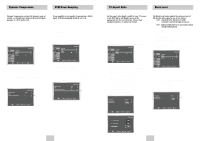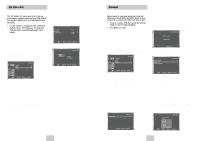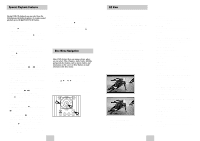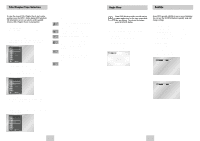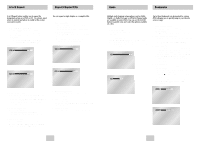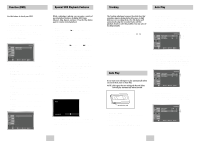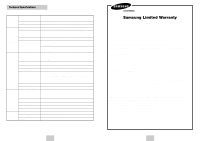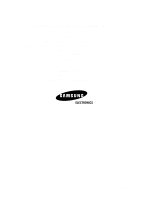Samsung DVD-V4600 User Manual (user Manual) (ver.1.0) (Spanish) - Page 16
Tracking, Function DVD, Special VCR Playback Features, Auto Play - review
 |
View all Samsung DVD-V4600 manuals
Add to My Manuals
Save this manual to your list of manuals |
Page 16 highlights
Function (DVD) Special VCR Playback Features Use this feature to check your DVD. 1 Open "MENU" With the DVD in Play mode, press the MENU button. 2 Select "FUNCTION" Use the UP/DOWN buttons to highlight "FUNCTION" then press the ENTER button. 3 Select "DVD Function" Using the UP/DOWN buttons to highlight "DVD Function" then press ENTER to select. 4 Select "Title Menu" Highlight "Title Menu", then press the ENTER button. - Disc Menu Highlight " Disc Menu", then press the ENTER button. - Information Highlight "Information", then press the ENTER button. - Zoom Highlight "Zoom", then press the ENTER button. - Bookmark Highlight "Bookmark", then press the ENTER button. - Repeat Highlight "Repeat", then press the ENTER button. - EZ View Highlight "EZ View", then press the ENTER button. Title Menu Disc Menu Information Zoom Bookmark Repeat EZ View DVD Function While a videotape is playing, you can enjoy a variety of special playback features, including Still, Frame Advance, Skip, Repeat, and more. Press the Play button again to resume normal playback. 1 Pause In Play mode, press ❿ll(PLAY/PAUSE) to still a single frame. 2 Frame Advance In the pause mode, press F.ADV/SKIP to advance to the next frame. 3 Fps/Review In Play mode, press ❿❿(FORWARD) or ➛➛(REWIND) to Cue/Review at two speeds: • Picture Search - Press and release to advance the tape forward or backward at 5 times normal speed. • Jet Search - Press and hold to advance the tape forward or backward at 7 times normal speed. 4 Skip In Play mode, press F.ADV/SKIP to cue ahead exactly 30 seconds. Press F.ADV/SKIP repeatedly up to 4 times to cue ahead 2 minutes. 5 Repeat • In Play mode, press Repeat to review the last 5 seconds of tape (SP mode). • In Play mode, press Repeat to review the last 15 seconds of tape (SLP mode). 6 Shuttle In Play mode, Shuttle >> gradually increases the cue speed: Double Speed playback - Picture Search - Jet Search. Shuttle