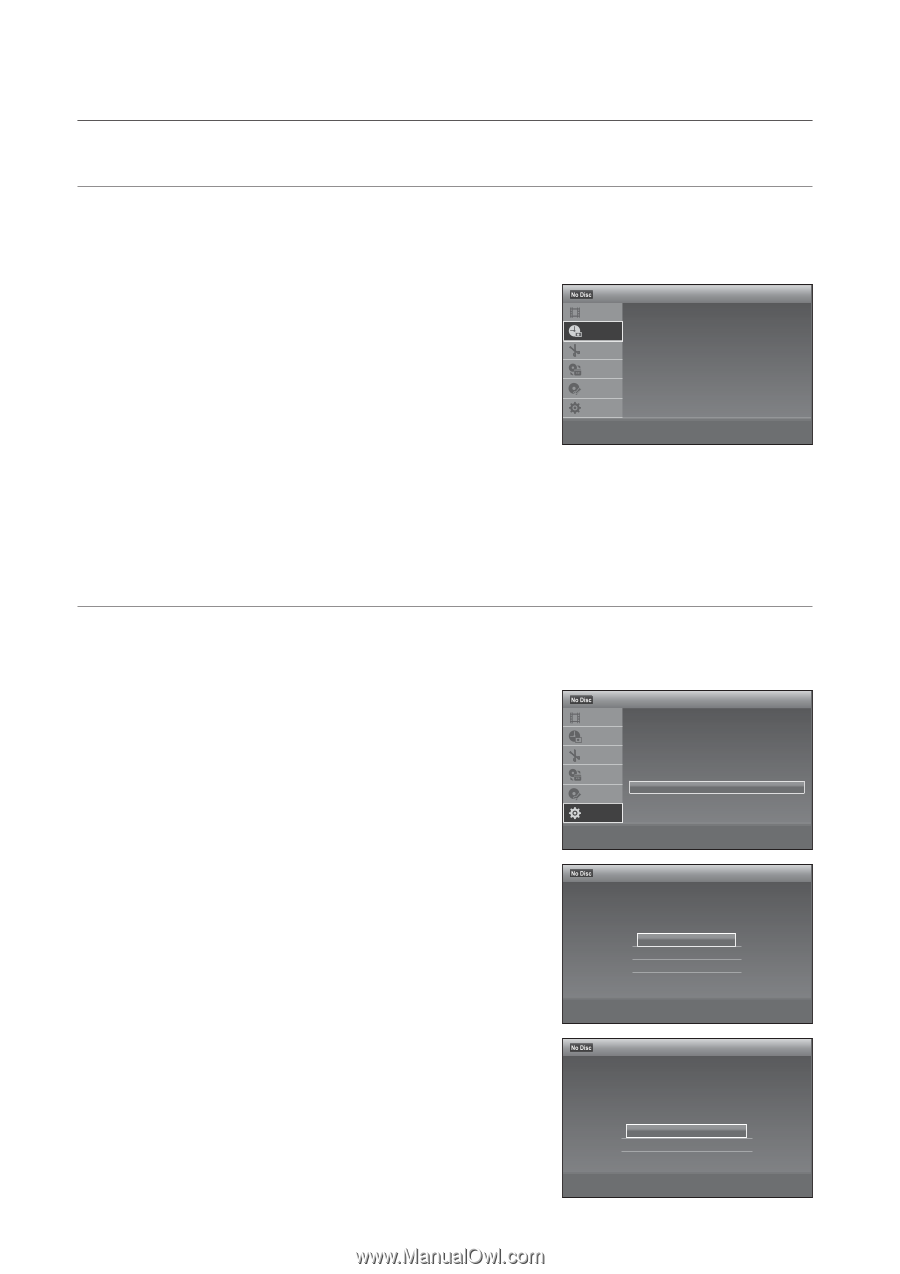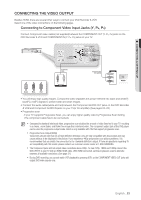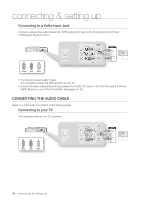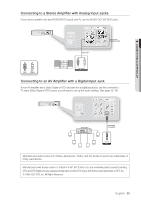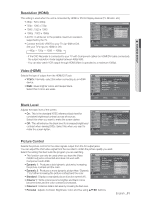Samsung DVD-VR375A User Manual (ENGLISH) - Page 28
system setup, ON-SCREEN MENU NAVIGATION, EASY SETUP - dvd code
 |
UPC - 036725608030
View all Samsung DVD-VR375A manuals
Add to My Manuals
Save this manual to your list of manuals |
Page 28 highlights
system setup ON-SCREEN MENU NAVIGATION The on-screen menus allow you to enable or disable various functions on your DVD Recorder & VCR. Press the MENU button to open the on-screen menu and then use the following buttons to navigate through the on screen menus. 1. ▲▼ Buttons Press these buttons on the remote control to move the selection bar ▲▼ to cycle through the menu options. 2. ENTER Button Press this button on the remote control to confirm any new settings. 3. RETURN Button Press this button on the remote control to return to the previous menu screen displayed or to exit the on-screen menu. 4. EXIT Button Press this button to exit the on-screen menu. Timer Title List Timer Timer - Standard Timer List Edit Dubbing Disc Setting Setup > Move sEnter rReturn 12:00 AM eExit EASY SETUP Follow the steps below to make the minimum number of basic adjustments for using the recorder. Settings are made in the following order. 1. With the unit in Stop mode, press the MENU button. 2. Press the ▲▼ buttons to select Setup, then press the ENTER button. 3. Press the ▲▼ buttons to select Easy Setup, then press the ENTER button. The message "Follow the guide to make initial settings. Before you start. Check that you have made all necessary connections." is displayed. 4. Press the ◄ ► buttons to select Start. 5. Press the ENTER button. The setup display for selecting the language used in the on-screen display appears. 6. Press the ▲▼ buttons to select the desired language, then press the ENTER button. The setup display for Set top/Cable box or satellite receiver control appears. 7. Select whether you'll be using the Set top/Cable box or satellite receiver control, and press the ENTER button. If you want to use the Set top/Cable box or satellite receiver control, select Yes. If not select No, then go to step 11. 8. Press the number buttons to enter the brand code of your Set top/Cable box or satellite receiver. (see page 41) To re-enter the code number, select Cancel and return to step 7. Setup Title List Timer Edit Dubbing Disc Setting Setup Clock Set Video Audio Features Options Easy Setup > Move sEnter rReturn Easy Setup Select the screen language. ✔ English Français Español 12:00 AM eExit 12:00 AM > Move sEnter rReturn eExit Easy Setup 12:00 AM Do you want to control your set top box with this recorder? (Changes to the current setting will erase all timer settings.) ✔ Yes No > Move sEnter rReturn eExit 28_ system setup