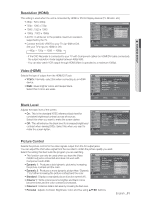Samsung DVD-VR375A User Manual (ENGLISH) - Page 36
EZ Record, Anynet+HDMI CEC, For using Anynet+HDMI CEC - dvd remote control
 |
UPC - 036725608030
View all Samsung DVD-VR375A manuals
Add to My Manuals
Save this manual to your list of manuals |
Page 36 highlights
system setup EZ Record This function allows you finalize a disc automatically. KLCV 1. Press the ▲▼ buttons to select EZ Record, then press the ENTER button. 2. Press the ▲▼ buttons to select On, then press the ENTER button. Press the EXIT button to exit the menu. You can operate EZ Record by using EZ REC MODE button on the remote control. 3. Insert a disc. If the disc is a new DVD-RW, it is initialized to V mode automatically. 4. Press the REC (●) button. 5. EZ Record function will automatically finalize the disc under the following conditions. • When you press the OPEN/CLOSE button on your DVD Recorder & VCR after recording on at least 30% of the disc. The tray will open after the disc has been finalized. • The above feature is available only when a DVD-RW(V)/-R(V)/+R disc is inserted. (V-mode) Features Title List Timer Edit Dubbing Disc Setting Setup DVD Auto Chapter : 5 Min Format DVD-RW : VR EZ Record : Off On VCR Function ✔ Off Set Top Box Control Anynet+ (HDMI CEC) : On Language Follow : On > Move sEnter rReturn 12:00 AM eExit (Using setup menu) Press [On] to confirm EZ REC mode. Otherwise press [Off] On Off (Using EZ REC MODE button on the remote control) M If you select off, you must finalize the disc manually in the Disc Setting menu. (see page 78) The length of Recording is different according to recording mode. (see page 58) When the EZ Record is set to 'On', a DVD-RW disc will be formatted to V mode automatically, even if you select the VR mode in the Format DVD-RW option. Anynet+(HDMI CEC) Anynet+ is a function that can be used to operate the recorder using a Samsung TV remote control, by connecting the DVD Recorder & VCR to a SAMSUNG TV using an HDMI Cable. (see page 21) (This is only available with SAMSUNG TVs that support Anynet+.) 1. Press the ▲▼ buttons to select Anynet+(HDMI CEC), then press the ENTER button. Anynet+(HDMI CEC) items will be displayed. 2. Press the ▲▼ buttons to select On, then press the ENTER button. Features Title List Timer Edit Dubbing Disc Setting Setup DVD Auto Chapter : 5 Min Format DVD-RW : VR EZ Record : Off VCR Function Set Top Box Control Anynet+ (HDMI CEC) : O✔nOn Language Follow : OnOff 12:00 AM > Move sEnter rReturn eExit For using Anynet+(HDMI CEC) 1. Connect the DVD Recorder & VCR to the TV by using an HDMI cable. (See page 21) 2. Set the Anynet+(HDMI CEC) to "On" on your DVD Recorder & VCR. (see above) 3. Set the Anynet+ function on your TV. (See the TV instruction manual for more information.) 36_ system setup