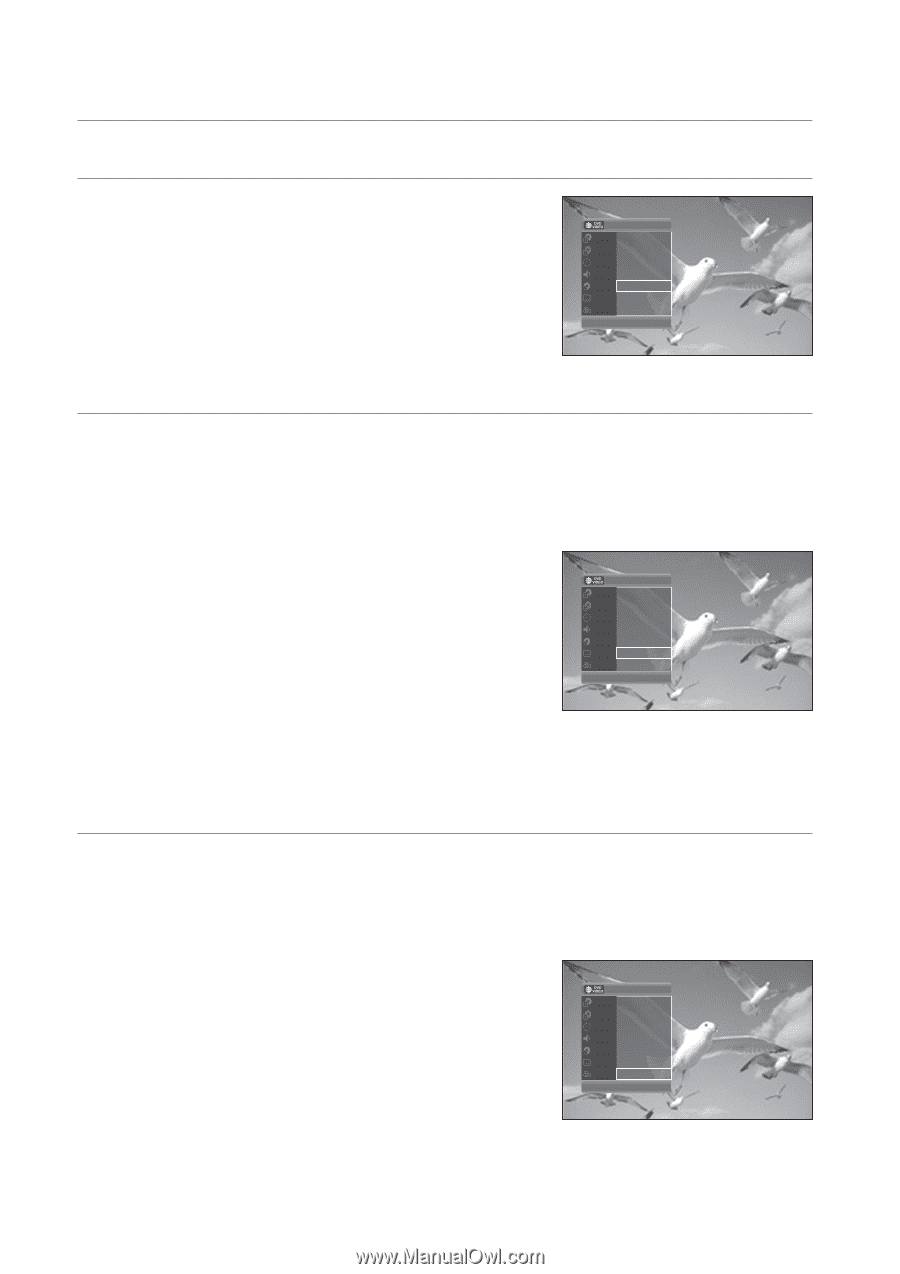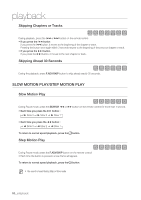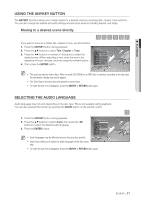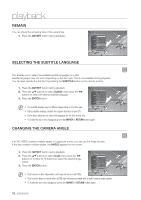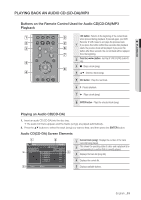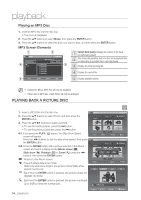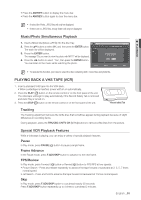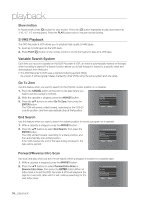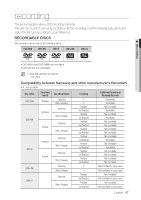Samsung DVD-VR375A User Manual (ENGLISH) - Page 52
Remain, Selecting The Subtitle Language, Changing The Camera Angle, Anykey, Return - dvd remote for tv
 |
UPC - 036725608030
View all Samsung DVD-VR375A manuals
Add to My Manuals
Save this manual to your list of manuals |
Page 52 highlights
playback REMAIN You can check the remaining time of the current title. 1. Press the ANYKEY button during playback. Title 2/6 Chapter 3/12 Time 00:00:52 Audio ENG Dolby D 2ch(1/1) Remain 00:00:52 Subtitle ENG Angle 1/1 >Move SELECTING THE SUBTITLE LANGUAGE This enables you to select the available subtitle languages on a disc. Subtitle languages may not work depending on the disc type. This is only available during playback. You can also operate this function by pressing the SUBTITLE button on the remote control. 1. Press the ANYKEY button during playback. 2. Press the ▲▼ buttons to select Subtitle, then press the ◄► buttons to select the desired subtitle language. 3. Press the ENTER button. M The subtitle display may be different depending on the disc type. If the subtitles overlap, disable the caption function on your TV. Title 2/6 Chapter 3/12 Time 00:00:52 Audio ENG Dolby D 2ch(1/1) Remain 00:00:52 Subtitle ENG Angle 1/1