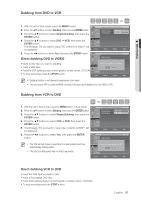Samsung DVD-VR375A User Manual (ENGLISH) - Page 67
Xcvkl, Xcvlk - dvd dvd
 |
UPC - 036725608030
View all Samsung DVD-VR375A manuals
Add to My Manuals
Save this manual to your list of manuals |
Page 67 highlights
● RECORDING Dubbing from DVD to VCR XCVKL 1. With the unit in Stop mode, press the MENU button. 2. Press the ▲▼ buttons to select Dubbing, then press the ENTER button. 3. Press the ▲▼ buttons to select Simple Dubbing, then press the ENTER button. 4. Press the ▲▼ buttons to select DVD ➞ VCR, then press the ENTER button. The Message "Do you want to copy DVD contents to Video?" will be displayed. 5. Press the ◄► buttons to select Yes, then press the ENTER button. Direct dubbing DVD to VIDEO • Insert a DVD disc you want to dubbing. • Insert a VHS tape. • Press the VCR dubbing button on front panel or remote control. (TO VCR) • To stop recording, press the STOP button. Dubbing Title List Timer Simple Dubbing DV/D8 Dubbing Edit Dubbing Disc Setting Setup 12:00 AM VCR -> DVD DVD -> VCR > Move sEnter rReturn eExit Dubbing 12:00 AM Title List Timer Simple Dubbing DV/D8 Dubbing Edit Do you want to copy DVD contents to Video? Dubbing Disc Setting Yes No Setup > Move sEnter rReturn eExit M Dubbing function is not allowed in progressive scan mode. You can record VCR in a state of HDMI connected. But you cannot dubbing from the DVD to VCR. Dubbing from VCR to DVD 1. With the unit in Stop mode, press the MENU button in stop mode. 2. Press the ▲▼ buttons to select Dubbing, then press the ENTER button. 3. Press the ▲▼ buttons to select Simple Dubbing, then press the ENTER button. 4. Press the ▲▼ buttons to select VCR ➞ DVD, then press the ENTER button. 5. The Message "Do you want to copy video contents to DVD?" will be displayed. 6. Press the ◄► buttons to select Yes, then press the ENTER button. M The VCR will fast forward, searching for a start position and then automatically dubbing starts. The Start and End points may not match up exactly. XCVLK Dubbing Title List Timer Simple Dubbing DV/D8 Dubbing Edit Dubbing Disc Setting Setup 12:00 AM VCR -> DVD DVD -> VCR > Move sEnter rReturn eExit Dubbing 12:00 AM Title List Timer Simple Dubbing DV/D8 Dubbing Edit Do you want to copy video contents to DVD? Dubbing Disc Setting Yes No Setup > Move sEnter rReturn eExit Direct dubbing VCR to DVD • Insert the VHS tape you want to dub. • Insert a Recordable DVD disc. • Press DVD dubbing button on front panel or remote control. (TO DVD) • To stop recording press the STOP button. English _67