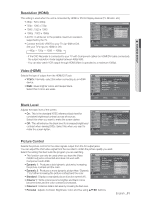Samsung DVD-VR375A User Manual (ENGLISH) - Page 35
Setting Up The Features, Dvd Auto Format Dvd-rw - dvd dvd recorder vcr from
 |
UPC - 036725608030
View all Samsung DVD-VR375A manuals
Add to My Manuals
Save this manual to your list of manuals |
Page 35 highlights
● SYSTEM SETUP SETTING UP THE FEATURES This function allows you to setup the Features setting. 1. With the unit in Stop mode, press the MENU button. 2. Press the ▲▼ buttons to select Setup, then press the ENTER button. 3. Press the ▲▼ buttons to select Features, then press the ENTER button. 4. Press the ▲▼ buttons to select the desired features options shown on the next few pages, then press the ENTER button. 5. Press the ▲▼ buttons to select the desired item, then press the ENTER button. Features Title List Timer Edit Dubbing Disc Setting Setup DVD Auto Chapter : 5 Min Format DVD-RW : VR EZ Record : Off VCR Function Set Top Box Control Anynet+ (HDMI CEC) : On Language Follow : On > Move sEnter rReturn 12:00 AM eExit DVD Auto Chapter XCVKL A DVD-Video consists of 'Titles' and 'Chapters'. When you record one program, it makes one Title. If you use this function, the Title will be divided into Chapters. A recording(a title) is automatically divided into chapters by inserting chapter markings at specified intervals. The markings are inserted while the recording is being made. 1. Press the ▲▼ buttons to select DVD Auto Chapter, then press the ENTER button. 2. Press the ▲▼ buttons to select Off , 5Min or 15Min, then press the ENTER button. • Off : No chapter mark is inserted. • 5Min : Inserts chapter marks at approximately 5 minute intervals. • 15Min : Inserts chapter marks at approximately 15 minute intervals. Press the EXIT button to exit the menu. 3. Press the REC button to start recording. (See page 58 about how to set the recording mode) DVD -RW Features Title List Timer Edit Dubbing Disc Setting Setup DVD Auto Chapter Format DVD-RW EZ Record : 5 MOinff : V✔R5 Min : Off15 Min VCR Function Set Top Box Control Anynet+ (HDMI CEC) : On Language Follow : On 12:00 AM > Move sEnter rReturn eExit Title 2/2 Chapter 1/5 Time 00:00:52 Audio Dolby D 2ch(1/1) Remain 00:00:52 Move sEnter rReturn 12:00 AM eExit English _35