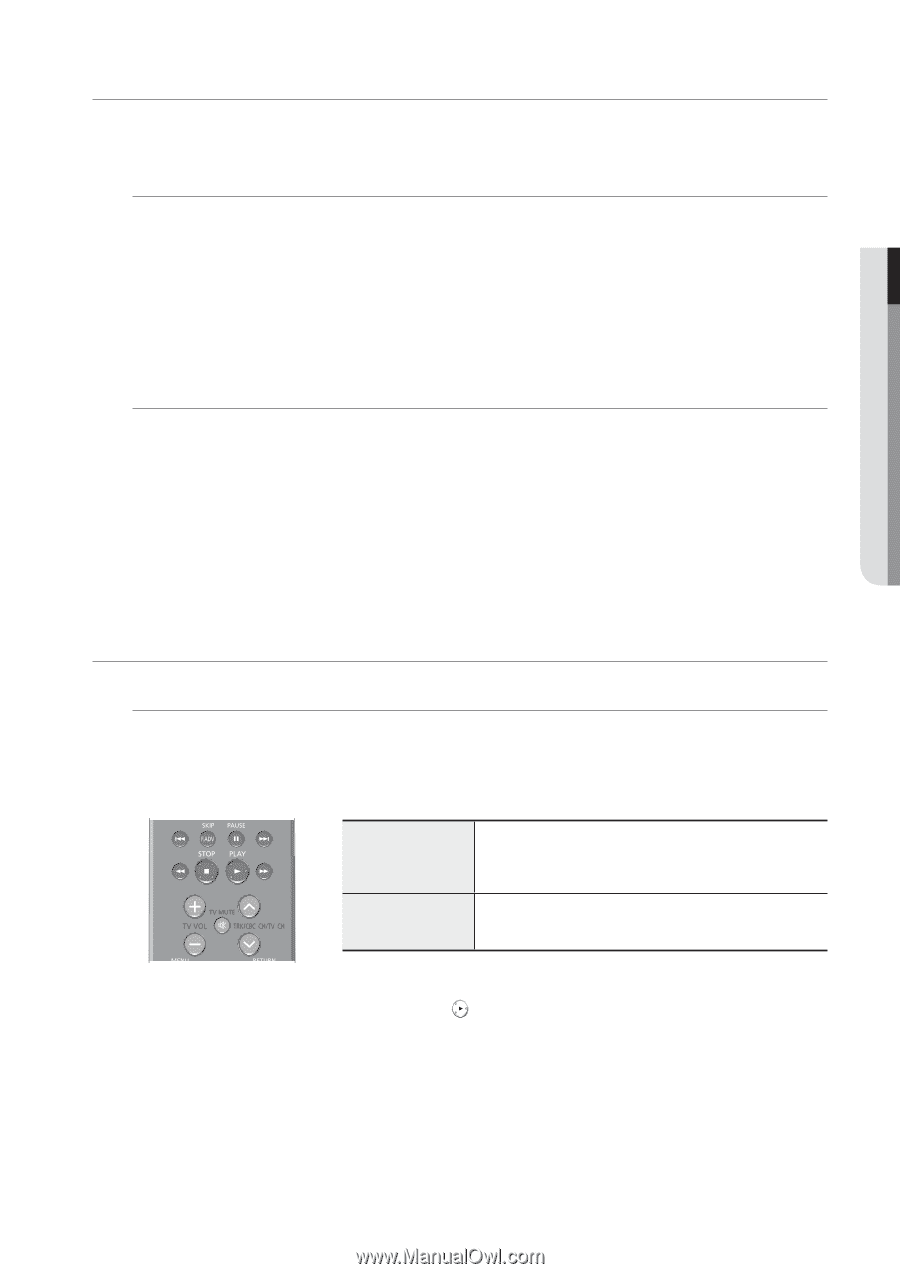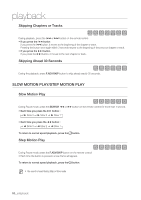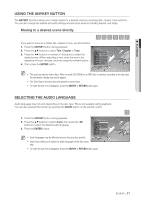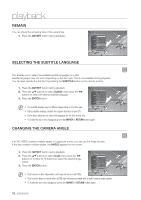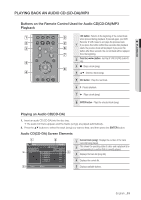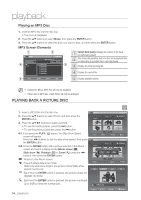Samsung DVD-VR375A User Manual (ENGLISH) - Page 49
Using The Disc Menu And Title Menu, Using The Search & Skip Functions, For Dvd-video Discs
 |
UPC - 036725608030
View all Samsung DVD-VR375A manuals
Add to My Manuals
Save this manual to your list of manuals |
Page 49 highlights
● PLAYBACK USING THE DISC MENU AND TITLE MENU Some discs contain a dedicated menu system that allows you to select special functions for title, chapters, audio track, subtitles, film previews, information on characters, etc. For DVD-VIDEO Discs Z Disc Menu : Press the DISC MENU button to enter the disc menu of the disc. • Move to the setup menu related to playback operation. • You can select audio language and subtitle etc., provided by the disc. Title Menu : Press the TITLE MENU button to move to the title menu of the disc. • Use this button if the disc contains more than one title. Some discs may not support the title menu functionality. For DVD-RAM/DVD±RW/DVD±R Discs XCVKL Title List Press the TITLE LIST button. The Title List is simply a list of titles on a disc. If a title is deleted, that title cannot be played again. Playlist (DVD-RAM/-RW(VR)/-R(VR)) Press the PLAY LIST button. A playlist is a custom-made list of titles. When one playlist is played, only the titles within the playlist will play and then stop. Even if that playlist is deleted, the original recording will not be deleted. USING THE SEARCH & SKIP FUNCTIONS Searching Through a Chapter or Track ZXCVBKL During playback, press the SEARCH ◄◄ or ►► button on the remote control. Each time you press the SEARCH button, the playback speed will change as follows. DVD-VIDEO/DVD-RAM/ FF1/ FR1 FF2/ FR2 DVD±RW/DVD±R FF3/ FR3 FF1/ FR1 AUDIO CD (CD-DA) FF1/ FR1 FF2/ FR2 FF1/ FR1 • You can scan the program in reverse order. To return to normal speed playback, press the button. M You can hear sound during forward search (FF1) in DVD-VIDEO/DVD-RAM/±RW/±R disc. The speed marked in this function may be different from the actual playback speed. English _49