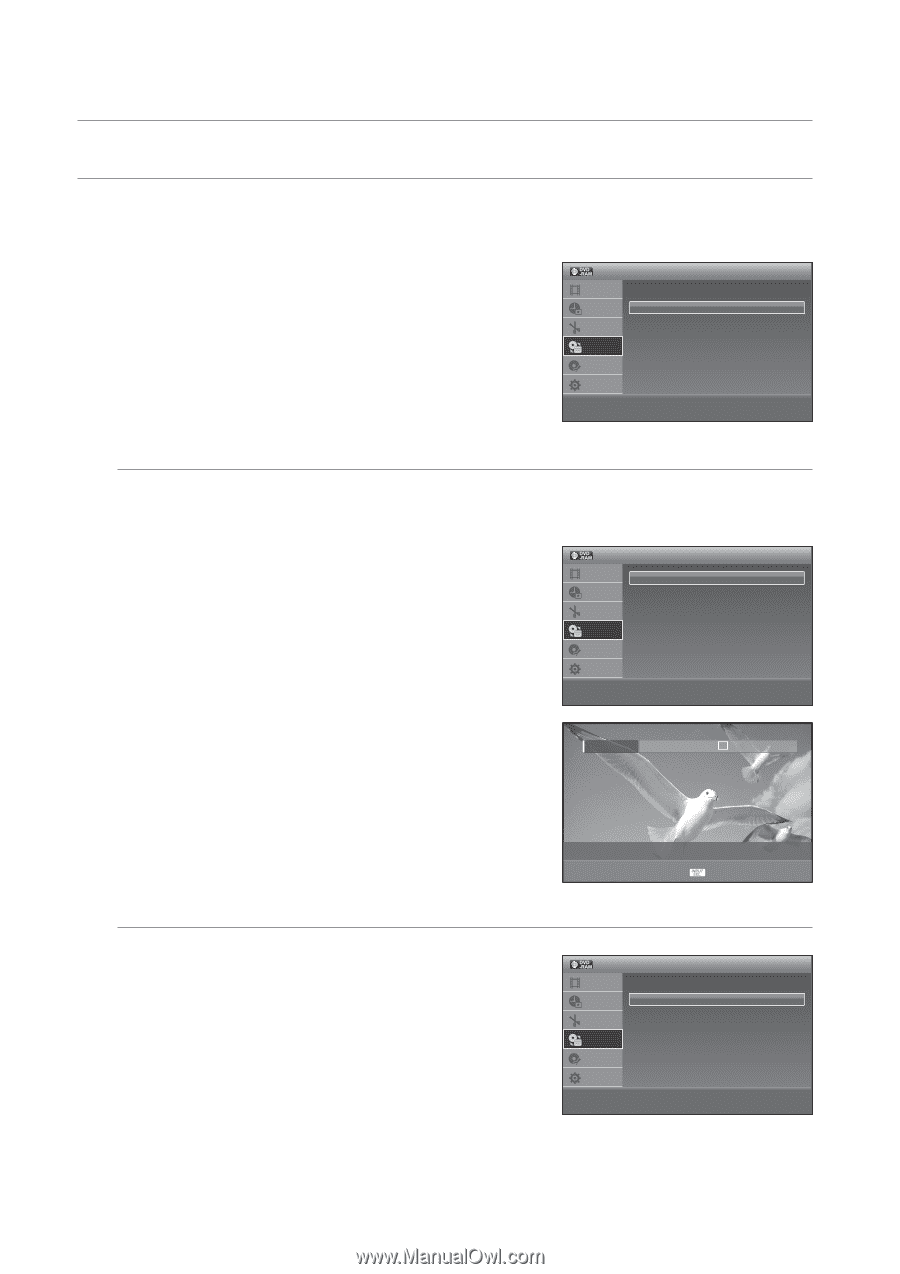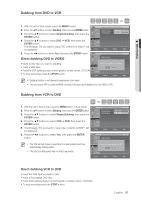Samsung DVD-VR375A User Manual (ENGLISH) - Page 68
DV/D8 DUBBING, DV/D8 Simple Dubbing, DV/D8 One Touch Dubbing
 |
UPC - 036725608030
View all Samsung DVD-VR375A manuals
Add to My Manuals
Save this manual to your list of manuals |
Page 68 highlights
recording DV/D8 DUBBING Before DV Dubbing, connect the DV output jack of camcorder to the DV input jack of DVD Recorder & VCR using a DV cable. 1. With the unit in Stop mode, press the MENU button in stop mode. 2. Press the ▲▼ buttons to select Dubbing, then press the ENTER button. 3. Press the ▲▼ buttons to select DV/D8 Dubbing, then press the ENTER button. Dubbing Title List Timer Edit Simple Dubbing DV/D8 Dubbing Dubbing Disc Setting Setup > Move sEnter rReturn 12:00 AM eExit DV/D8 Simple Dubbing You can find the dubbing start point to record on a disc easily by using the DV/D8 Simple Dubbing function. To setup, follow steps 1~3 4. Press the ▲▼ buttons to select DV/D8 Simple Dubbing, then the ENTER button. The DV Tape Mode screen will be displayed. 5. Select the playback related buttons using the ◄► button to find the dubbing start point. 6. If you find start point, press the ◄► button to select ● (Record), then press the ENTER button. Dubbing starts. DV/D8 Dubbing Title List Timer Edit DV/D8 Simple Dubbing DV/D8 One Touch Dubbing Dubbing Disc Setting Setup > Move sEnter rReturn 12:00 AM eExit DV DV/D8 One Touch Dubbing < MOVE sEnter Exit You can record the entire contents of a DV format tape onto a disc easily by using the DV/D8 One Touch Dubbing function. To setup, follow steps 1~3 in page 68 4. Press the ▲▼ buttons to select DV/D8 One Touch Dubbing, then press the ENTER button. DVD Recorder & VCR rewinds the tape in the digital video camera and then starts recording the tape contents from the beginning. When playback of the tape stops, One Touch Dubbing ends automatically. DV/D8 Dubbing Title List Timer Edit DV/D8 Simple Dubbing DV/D8 One Touch Dubbing Dubbing Disc Setting Setup > Move sEnter rReturn 12:00 AM eExit M You cannot dub from a camcorder onto a videotape through the DV Input jack on this unit. 68_ recording