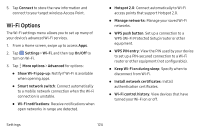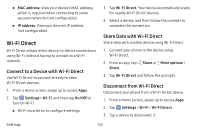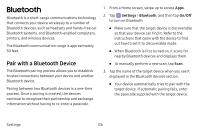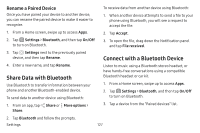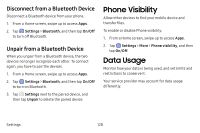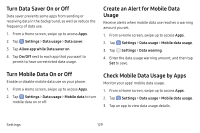Samsung Galaxy S8 User Guide - Page 137
Turn Data Saver On or Off, Turn Mobile Data On or Off, Create an Alert for Mobile Data, Usage, Check
 |
View all Samsung Galaxy S8 manuals
Add to My Manuals
Save this manual to your list of manuals |
Page 137 highlights
Turn Data Saver On or Off Data saver prevents some apps from sending or receiving data in the background, as well as reduce the frequency of data use. 1. From a Home screen, swipe up to access Apps. 2. Tap Settings > Data usage > Data saver. 3. Tap Allow app while Data saver on. 4. Tap On/Off next to each app that you want to permit to have unrestricted data usage. Create an Alert for Mobile Data Usage Receive alerts when mobile data use reaches a warning amount you set. 1. From a Home screen, swipe up to access Apps. 2. Tap Settings > Data usage > Mobile data usage. 3. Tap Settings > Data warning. 4. Enter the data usage warning amount, and then tap Set to save. Turn Mobile Data On or Off Enable or disable mobile data use on your phone. 1. From a Home screen, swipe up to access Apps. 2. Tap Settings > Data usage > Mobile data to turn mobile data on or off. Check Mobile Data Usage by Apps Monitor your apps' mobile data usage. 1. From a Home screen, swipe up to access Apps. 2. Tap Settings > Data usage > Mobile data usage. 3. Tap an app to view data usage details. Settings 129