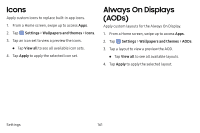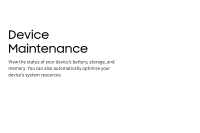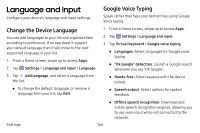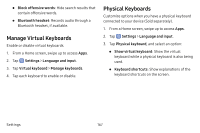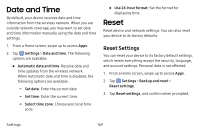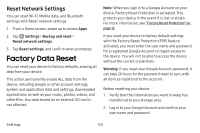Samsung Galaxy S8 User Guide - Page 173
Format a Memory Card, Portable storage, Unmount, Warning, Settings, Storage, Format
 |
View all Samsung Galaxy S8 manuals
Add to My Manuals
Save this manual to your list of manuals |
Page 173 highlights
3. Under Portable storage, tap your SD card, and then tap Unmount. 4. Remove the memory card from the device. Format a Memory Card Warning: When formatting an SD card, you should back up your music and photo files that are stored on the card because formatting the SD card deletes all the stored data. 1. From a Home screen, swipe up to access Apps. 2. Tap Settings > Storage. 3. Under Portable storage, tap your SD card, tap Format, and then follow the prompts. Emergency Mode Use Emergency mode to conserve battery power during emergencies. Power‑hungry apps and functions are disable, but you are still able to send messages, use Contacts, and make emergency calls. 1. From a Home screen, swipe up to access Apps. 2. Tap Settings > Privacy and emergency > Emergency mode. 3. Tap On/Off to turn the feature on. Settings 165