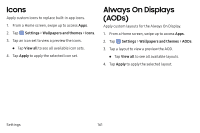Samsung Galaxy S8 User Guide - Page 164
LED Indicator, Status Bar, Navigation Bar
 |
View all Samsung Galaxy S8 manuals
Add to My Manuals
Save this manual to your list of manuals |
Page 164 highlights
LED Indicator Light up the LED indicator when charging, voice recording, or receiving notifications. 1. From a Home screen, swipe up to access Apps. 2. Tap Settings > Display > LED indicator to turn the feature on or off. Status Bar Configure display options for the Status bar. 1. From a Home screen, swipe up to access Apps. 2. Tap Settings > Display > Status bar. • Tap Show recent notifications only to display only the three most recent notification icons on the Status bar. • Tap Show battery percentage to display the battery charge percentage next to the battery icon on the Status bar. Navigation Bar You can configure the Navigation bar background color and button layout. 1. From a Home screen, swipe up to access Apps. 2. Tap Settings > Display > Navigation bar for the following settings: • Background color: Choose color for the background of the Navigation bar. • Unlock with Home button: Touch and hold Home while the screen is off to skip the Lock screen and go directly to the Home screen. • Button layout: Choose the order of the navigation keys. • Home button sensitivity: Adjust the amount of pressure needed to touch and hold Home by moving the slider. Settings 156