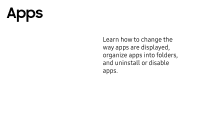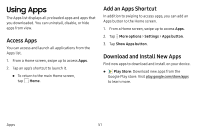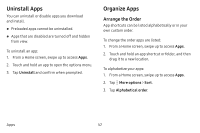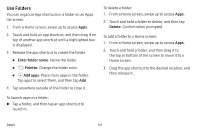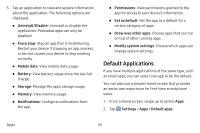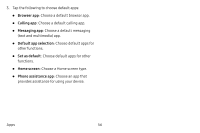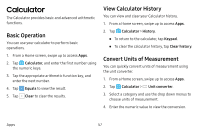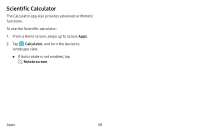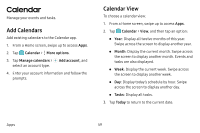Samsung Galaxy S8 User Guide - Page 63
Default Applications
 |
View all Samsung Galaxy S8 manuals
Add to My Manuals
Save this manual to your list of manuals |
Page 63 highlights
5. Tap an application to view and update information about the application. The following options are displayed: • Uninstall/Disable: Uninstall or disable the application. Preloaded apps can only be disabled. • Force stop: Stop an app that is misbehaving. Restart your device if stopping an app, process, or service causes your device to stop working correctly. • Mobile data: View mobile data usage. • Battery: View battery usage since the last full charge. • Storage: Manage the app's storage usage. • Memory: View memory usage. • Notifications: Configure notifications from the app. • Permissions: View permissions granted to the app for access to your device's information. • Set as default: Set the app as a default for a certain category of apps. • Draw over other apps: Choose apps that can run on top of other running apps. • Modify system settings: Choose which apps can change system settings. Default Applications If you have multiple applications of the same type, such as email apps, you can select one app to be the default. You can also use a simpler Home screen that provides an easier user experience for first-time smartphone users. 1. From a Home screen, swipe up to access Apps. 2. Tap Settings > Apps > Default apps. Apps 55