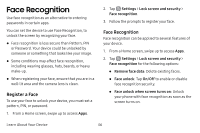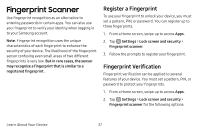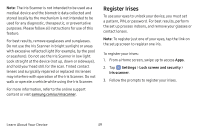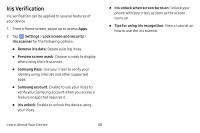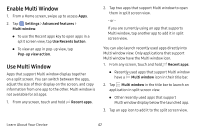Samsung Galaxy S8 User Guide - Page 45
Fingerprint Scanner - case
 |
View all Samsung Galaxy S8 manuals
Add to My Manuals
Save this manual to your list of manuals |
Page 45 highlights
Fingerprint Scanner Use fingerprint recognition as an alternative to entering passwords in certain apps. You can also use your fingerprint to verify your identity when logging in to your Samsung account. Note: Fingerprint recognition uses the unique characteristics of each fingerprint to enhance the security of your device. The likelihood of the fingerprint sensor confusing even small areas of two different fingerprints is very low. But in rare cases, the sensor may recognize a fingerprint that is similar to a registered fingerprint. Register a Fingerprint To use your fingerprint to unlock your device, you must set a pattern, PIN, or password. You can register up to three fingerprints. 1. From a Home screen, swipe up to access Apps. 2. Tap Settings > Lock screen and security > Fingerprint scanner. 3. Follow the prompts to register your fingerprint. Fingerprint Verification Fingerprint verification can be applied to several features of your device. You must set a pattern, PIN, or password to protect your fingerprints. 1. From a Home screen, swipe up to access Apps. 2. Tap Settings > Lock screen and security > Fingerprint scanner for the following options: Learn About Your Device 37