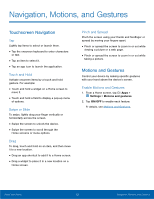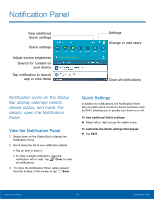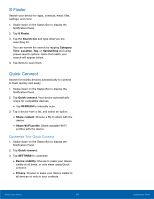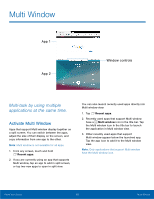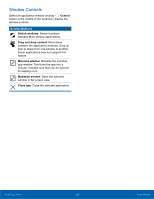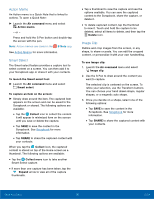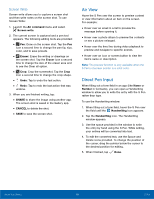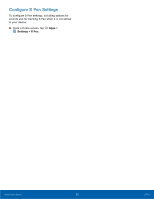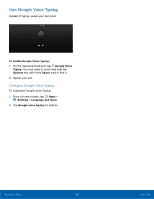Samsung Galaxy Tab A with S-Pen User Manual - Page 21
S Pen, The S Pen is a stylus that assists, you in performing di²erent - drawing
 |
View all Samsung Galaxy Tab A with S-Pen manuals
Add to My Manuals
Save this manual to your list of manuals |
Page 21 highlights
S Pen The S Pen is a stylus that assists you in performing different functions. Switch between touch and pen input by using the S Pen button. Air Command Air command allows you to quickly activate frequently-used applications or perform actions. Remove S Pen The S Pen stores inside your device for convenient access. ► Slide the S Pen from your device using the notch on the end of the S Pen. To launch the Air command menu: ► Remove the S Pen from the S Pen slot, hold the S Pen near the screen so that the pointer appears, and press the S Pen button once. Action memo: Launch a memo and link it to actions. Action Memos are saved in the S Note app. Smart select: Draw around an area with the S Pen to collect a variety of content. Image clip: Outline and crop images on the screen, in any shape, to share or paste. Screen write: Capture screenshots and write or draw on them. Know Your Device 17 S Pen