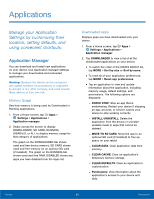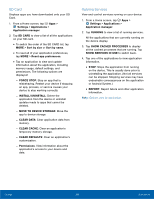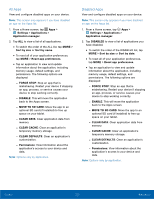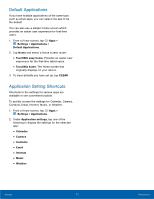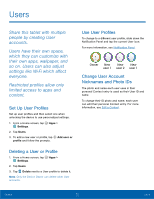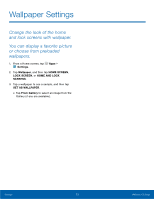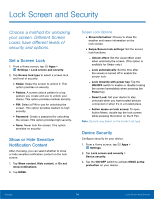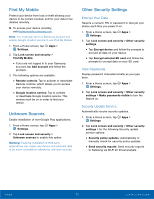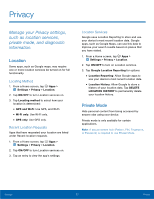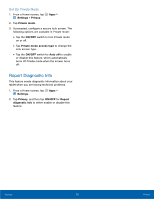Samsung Galaxy Tab A with S-Pen User Manual - Page 77
Wallpaper Settings, Settings, Wallpaper, HOME SCREEN, HOME AND LOCK, SCREENS, SET AS WALLPAPER
 |
View all Samsung Galaxy Tab A with S-Pen manuals
Add to My Manuals
Save this manual to your list of manuals |
Page 77 highlights
Wallpaper Settings Change the look of the home and lock screens with wallpaper. You can display a favorite picture or choose from preloaded wallpapers. 1. From a Home screen, tap Apps > Settings. 2. Tap Wallpaper, and then tap HOME SCREEN, LOCK SCREEN, or HOME AND LOCK SCREENS. 3. Tap a wallpaper to see a sample, and then tap SET AS WALLPAPER. • Tap From Gallery to select an image from the Gallery (if any are available). Settings 73 Wallpaper Settings

73
Wallpaper Settings
Settings
Wallpaper Settings±
Change the look of the home
and lock screens with wallpaper.
You can display a favorite picture
or choose from preloaded
wallpapers.
1. ±rom a Home screen, tap
Apps
>
Settings
.
2. Tap
Wallpaper
, and then tap
HOME SCREEN
,
LOCK SCREEN
, or
HOME AND LOCK
SCREENS
.
3. Tap a wallpaper to see a sample, and then tap
SET AS WALLPAPER
.
•
Tap
From Gallery
to select an image From the
Gallery (iF any are available).