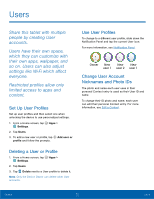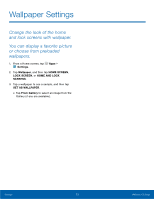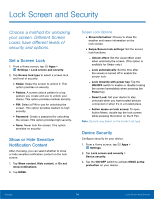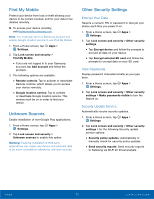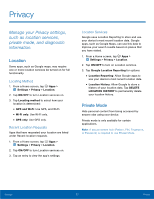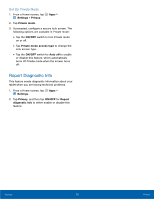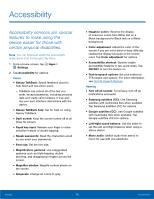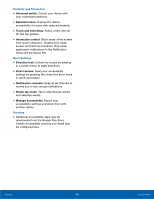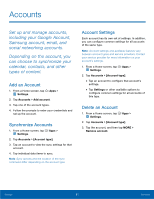Samsung Galaxy Tab A with S-Pen User Manual - Page 81
Privacy, Manage your Privacy settings, such as location services, private mode, and diagnostic
 |
View all Samsung Galaxy Tab A with S-Pen manuals
Add to My Manuals
Save this manual to your list of manuals |
Page 81 highlights
Privacy Manage your Privacy settings, such as location services, private mode, and diagnostic information. Location Some apps, such as Google maps, may require one or more location services be turned on for full functionality. Locating Method 1. From a Home screen, tap Apps > Settings > Privacy > Location. 2. Tap ON/OFF to turn Location services on. 3. Tap Locating method to select how your location is determined: • GPS and Wi-Fi: Use GPS, and Wi-Fi. • Wi-Fi only: Use Wi-Fi only. • GPS only: Use GPS only. Recent Location Requests Apps that have requested your location are listed under Recent location requests. 1. From a Home screen, tap Apps > Settings > Privacy > Location. 2. Tap ON/OFF to turn Location services on. 3. Tap an entry to view the app's settings. Location Services Google uses Location Reporting to store and use your device's most recent location data. Google apps, such as Google Maps, can use this data to improve your search results based on places that you have visited. 1. From a Home screen, tap Apps > Settings > Privacy > Location. 2. Tap ON/OFF to turn on Location services. 3. Tap Google Location Reporting for options: • Location Reporting: Allow Google apps to use your device's most recent location data. • Location History: Allow Google to store a history of your location data. Tap DELETE LOCATION HISTORY to permanently delete your location history. Private Mode Hide personal content from being accessed by anyone else using your device. Private mode is only available for certain applications. Note: A secure screen lock (Pattern, PIN, Fingerprint, or Password) is required to use Private Mode. Settings 77 Privacy