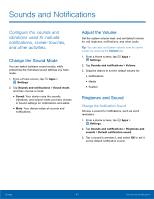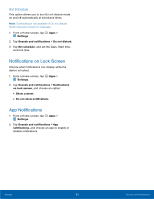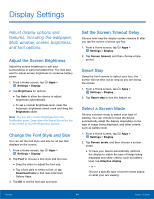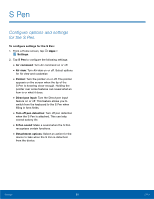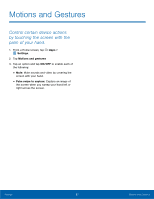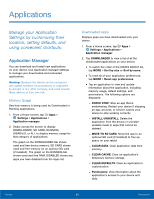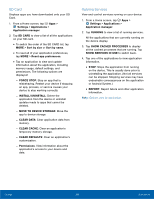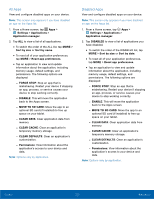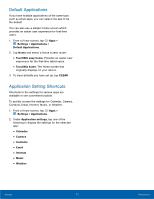Samsung Galaxy Tab A with S-Pen User Manual - Page 70
S Pen, Settings, Air command, Air view, Pointer, Direct pen input, Turn of pen detection, S Pen sound
 |
View all Samsung Galaxy Tab A with S-Pen manuals
Add to My Manuals
Save this manual to your list of manuals |
Page 70 highlights
S Pen Configure options and settings for the S Pen. To configure settings for the S Pen: 1. From a Home screen, tap Apps > Settings. 2. Tap S Pen to configure the following settings: • Air command: Turn Air command on or off. • Air view: Turn Air view on or off. Select options for Air view and customize. • Pointer: Turn the pointer on or off. The pointer appears on the screen when the tip of the S Pen is hovering close enough. Holding the pointer over some features can reveal what an item is or what it does. • Direct pen input: Turn the Direct pen input feature on or off. This feature allows you to switch from the keyboard to the S Pen when filling in form fields. • Turn off pen detection: Turn off pen detection when the S Pen is attached. This can help extend battery life. • S Pen sound: Make a sound when the S Pen recognizes certain functions. • Detachment options: Select an action for the device to take when the S Pen is detached from the device. Settings 66 S Pen