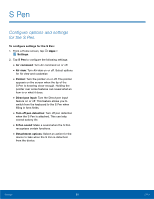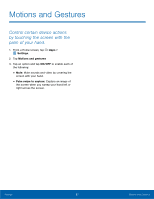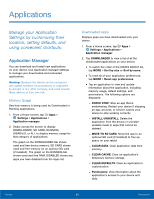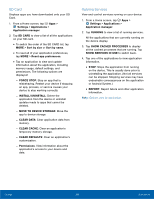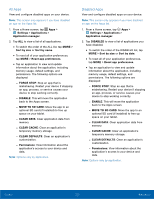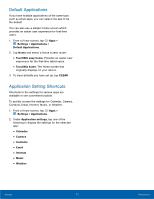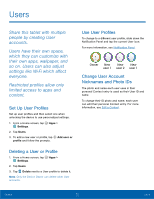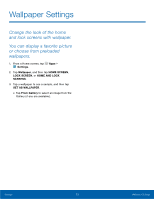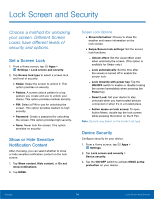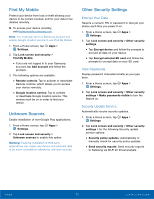Samsung Galaxy Tab A with S-Pen User Manual - Page 74
All Apps, Disabled Apps, MOVE TO SD CARD
 |
View all Samsung Galaxy Tab A with S-Pen manuals
Add to My Manuals
Save this manual to your list of manuals |
Page 74 highlights
All Apps View and configure disabled apps on your device. Note: This screen only appears if you have disabled an app on the Apps list. 1. From a Home screen, tap Apps > Settings > Applications > Application manager. 2. Tap ALL to view a list of all applications. • To switch the order of the ALL list, tap MORE > Sort by size or Sort by name. • To reset all of your application preferences, tap MORE > Reset app preferences. • Tap an application to view and update information about the application, including memory usage, default settings, and permissions. The following options are displayed: - FORCE STOP: Stop an app that is misbehaving. Restart your device if stopping an app, process, or service causes your device to stop working correctly. - DISABLE: This will move the application back to the Apps screen. - MOVE TO SD CARD: Move the app to an optional SD card (if installed) to free up space on your tablet. - CLEAR DATA: Clear application data from memory. - CLEAR CACHE: Clear an application's temporary memory storage. - CLEAR DEFAULTS: Clear an application's customization. - Permissions: View information about the application's access to your device and data. Note: Options vary by application. Disabled Apps View and configure disabled apps on your device. Note: This screen only appears if you have disabled an app on the Apps list. 1. From a Home screen, tap Apps > Settings > Applications > Application manager. 2. Tap DISABLED to view a list of applications you have disabled. • To switch the order of the DISABLED list, tap MORE > Sort by size or Sort by date. • To reset all of your application preferences, tap MORE > Reset app preferences. • Tap an application to view and update information about the application, including memory usage, default settings, and permissions. The following options are displayed: - FORCE STOP: Stop an app that is misbehaving. Restart your device if stopping an app, process, or service causes your device to stop working correctly. - ENABLE: This will move the application back to the Apps screen. - MOVE TO SD CARD: Move the app to an optional SD card (if installed) to free up space on your tablet. - CLEAR DATA: Clear application data from memory. - CLEAR CACHE: Clear an application's temporary memory storage. - CLEAR DEFAULTS: Clear an application's customization. - Permissions: View information about the application's access to your device and data. Note: Options vary by application. Settings 70 Applications